A Calendly account allows users to schedule meetings efficiently by sharing personalized booking links, eliminating the back-and-forth of coordinating availability. Whether you’re a professional, business owner, or freelancer, Calendly simplifies appointment setting with automated reminders and calendar integrations. This blog offers a clear overview of what a Calendly account is, its purpose, and walks you through how to delete your account if you no longer need it. Understanding this process not only helps manage your digital footprint but ensures you stay in control of your online scheduling tools.
Things To Consider Before Deleting Your Calendly Account
- Loss of Scheduled Events: Once you delete your account, all upcoming and past scheduled meetings will be permanently lost. Make sure to back up important appointment details or notify clients in advance.
- Disruption to Clients or Team: If others use your Calendly link to book time with you, deleting your account will break those links and cause confusion. Communicate the change to anyone affected.
- No Recovery Option: Deleting your account is irreversible. You won’t be able to recover data or restore your account later, so double-check if you might need it again in the future.
- Subscriptions and Billing: If you’re on a paid plan, ensure you cancel your subscription to avoid future charges. Deleting the account may not automatically stop billing if not handled correctly.
- Linked Integrations: Calendly often connects with Google Calendar, Zoom, CRM tools, etc. Deleting your account will disconnect these integrations, which might impact workflows or data syncing elsewhere.
- Alternative Options: Instead of deleting, consider deactivating your account or switching to the free plan. This allows you to keep your data and access without actively using the platform.
What Happens When I Delete My Account?
All scheduled events and meeting history are permanently deleted
- Your booking links become inactive and inaccessible
- Connected calendars and integrations (like Zoom, Google Calendar) are unlinked
- You lose access to your dashboard and account settings
- Any team memberships or shared events are removed
- Your account data is erased from Calendly’s servers (after a short retention period, if applicable)
- You will no longer receive notifications or reminders from Calendly
- Any active subscriptions must be canceled separately to stop billing
Follow Step-By-Step Process To Delete Calendly Account
- Open your Calendly account and click on you account and then profile.
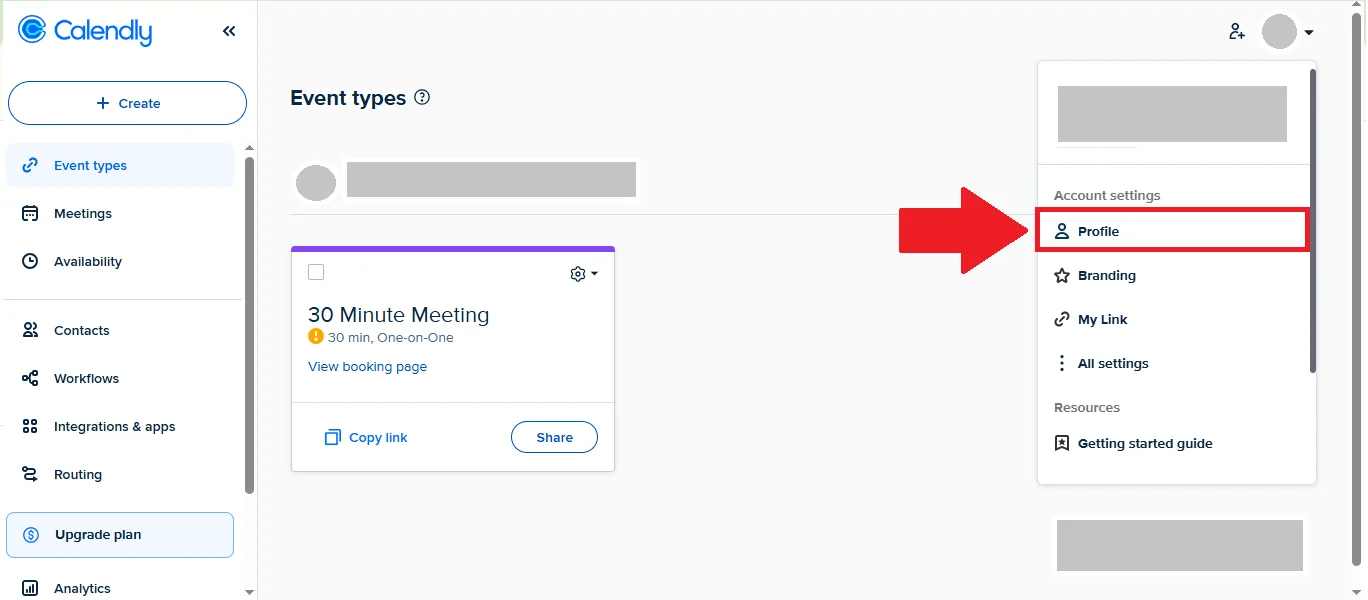
- On profile scroll down and tap on Delete account button.
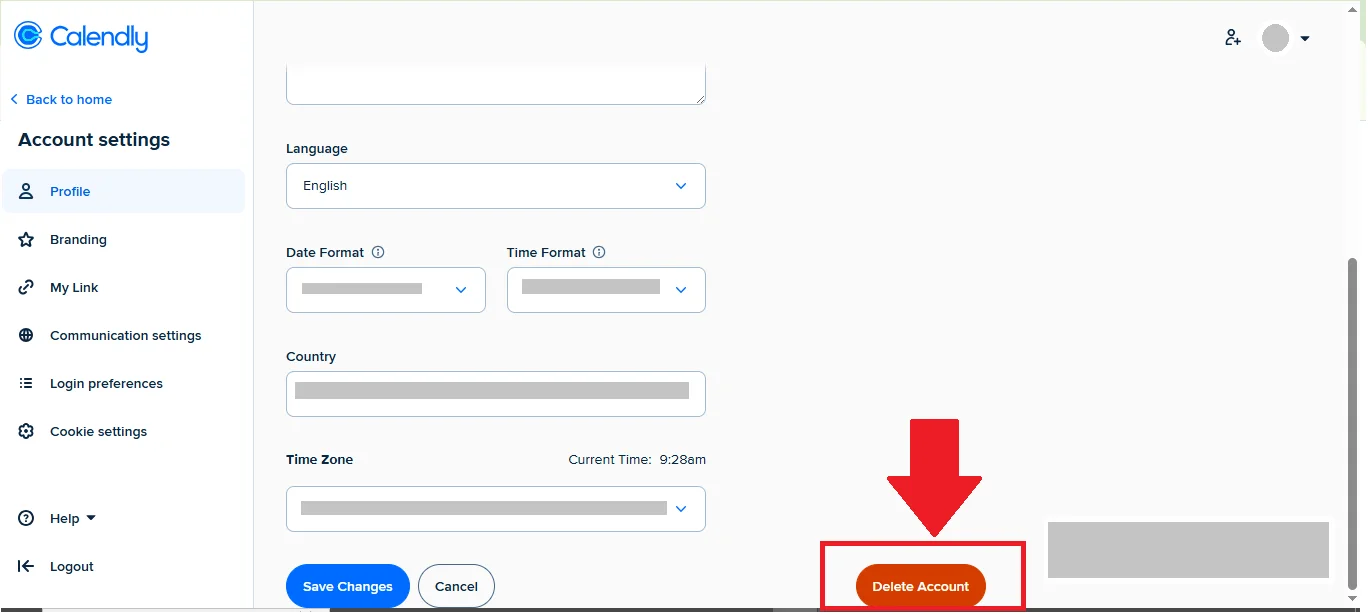
- Write verification code, select the reason for account deletion and tap on yes, delete.
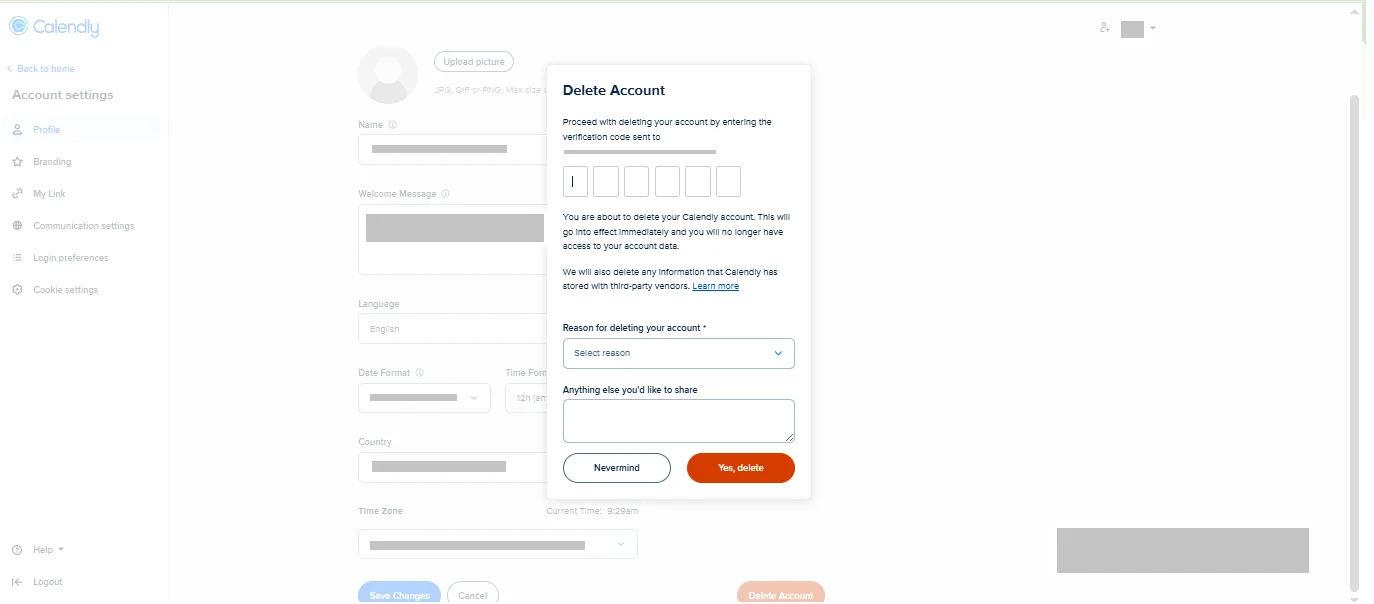
Deleting Calendly Account Of A Deceased Family Member
If you need to delete the Calendly account of a deceased family member, the process requires proper documentation and communication with Calendly’s support team. This ensures the account is handled respectfully and securely. Below are the steps to guide you through:
What You Will Need
- A copy of the death certificate
- Proof of relationship or legal authority (e.g., executor rights, power of attorney)
- The email address associated with the Calendly account
Reaching Out to Calendly
Visit the Calendly Help Center and submit a support request. Choose the appropriate topic such as “Account Deletion” or “Privacy & Data Requests.” Attach all necessary documentation with your message.
Explaining the Situation
In your message, clearly explain that the account holder has passed away. State your relationship and request for the account to be deleted. Include the email address tied to the account and ensure all files are clearly labeled and securely uploaded.
Account Access and Options
For privacy and security, Calendly will not provide direct access to the account. However, they may delete or disable the account based on the documentation you provide. They typically do not transfer access but will confirm the account has been properly closed and personal data removed.
Deactivate Calendly Account
Calendly doesn’t provide a way to temporarily deactivate or pause your account like some platforms do. This means if you want to stop using Calendly for a while, you can’t simply “turn off” your account and come back later with everything exactly as it was.
Restore Account Incase Of Change Of Mind
Calendly does not offer any option to restore a deleted account. Once you delete your account, all your data—including scheduled events, settings, and integrations—is permanently erased and cannot be recovered. If you change your mind after deleting, you will need to create a new account from scratch. Because of this, it’s important to be certain before deleting your account.
Conclusion
In 2025, deleting your Calendly account remains a permanent and irreversible action that wipes all your scheduling data and settings. Before proceeding, it’s crucial to carefully consider the impact—such as losing access to booked meetings, integrations, and client communications—and ensure you’ve canceled any paid subscriptions to avoid ongoing charges. Since Calendly doesn’t offer a deactivation or account restoration option, users looking to pause their use might opt to downgrade to a free plan instead. Ultimately, understanding these factors helps you make an informed decision about managing your Calendly presence securely and efficiently.