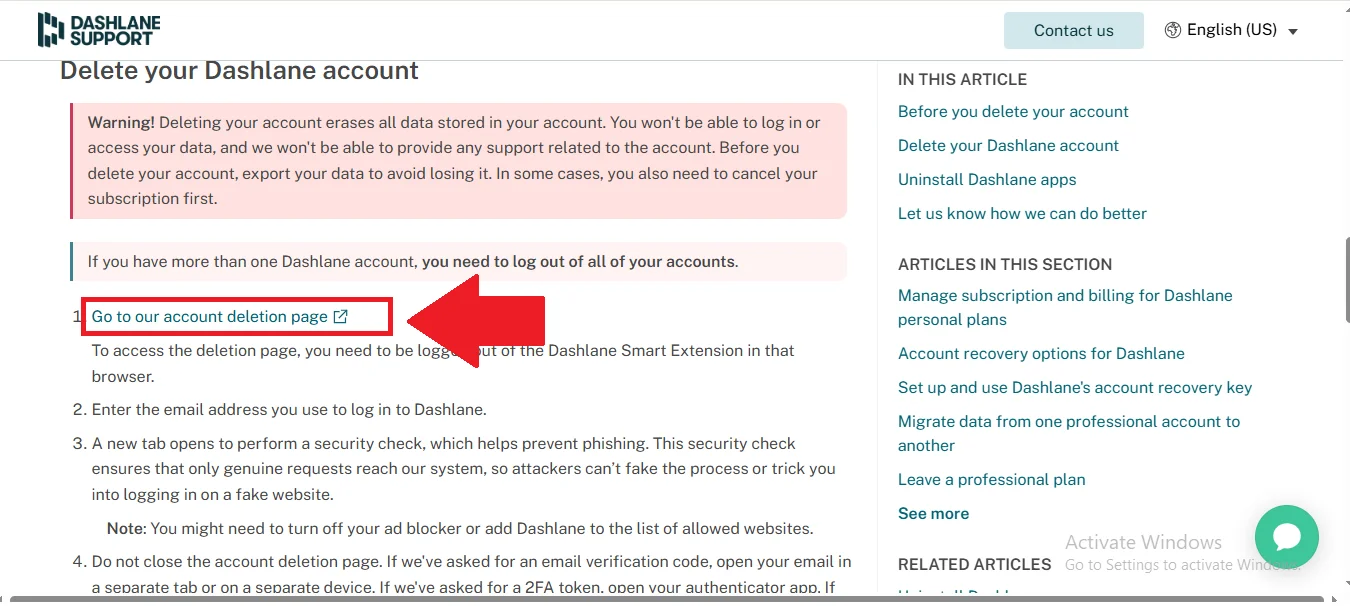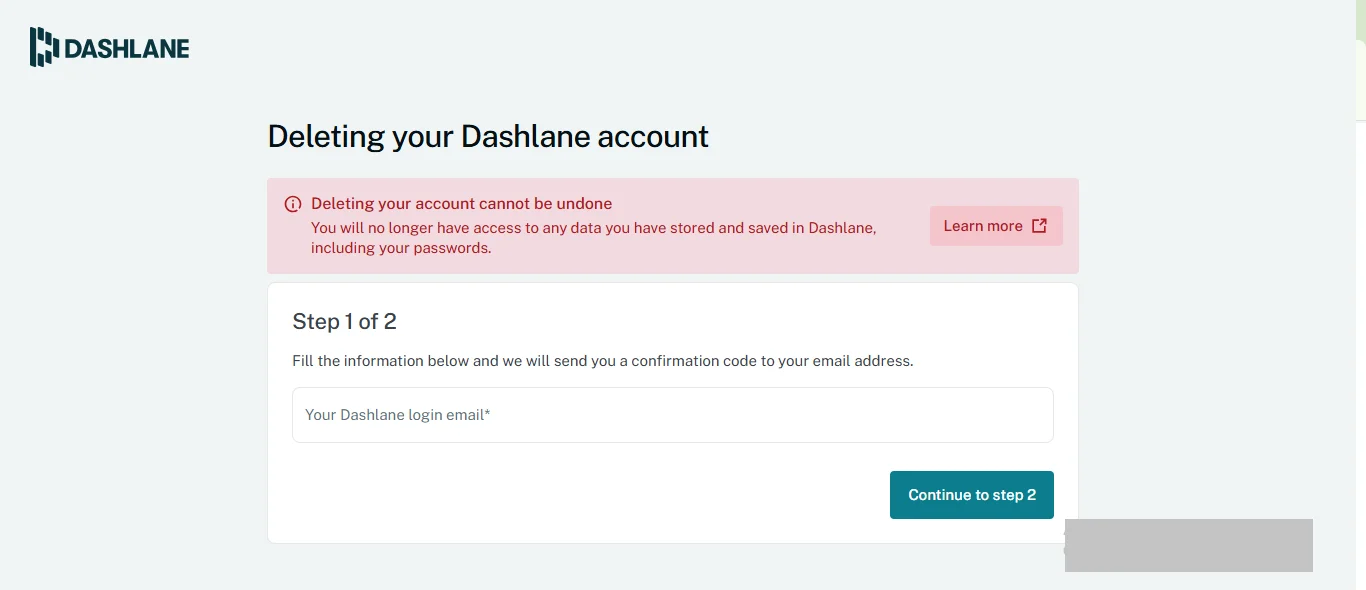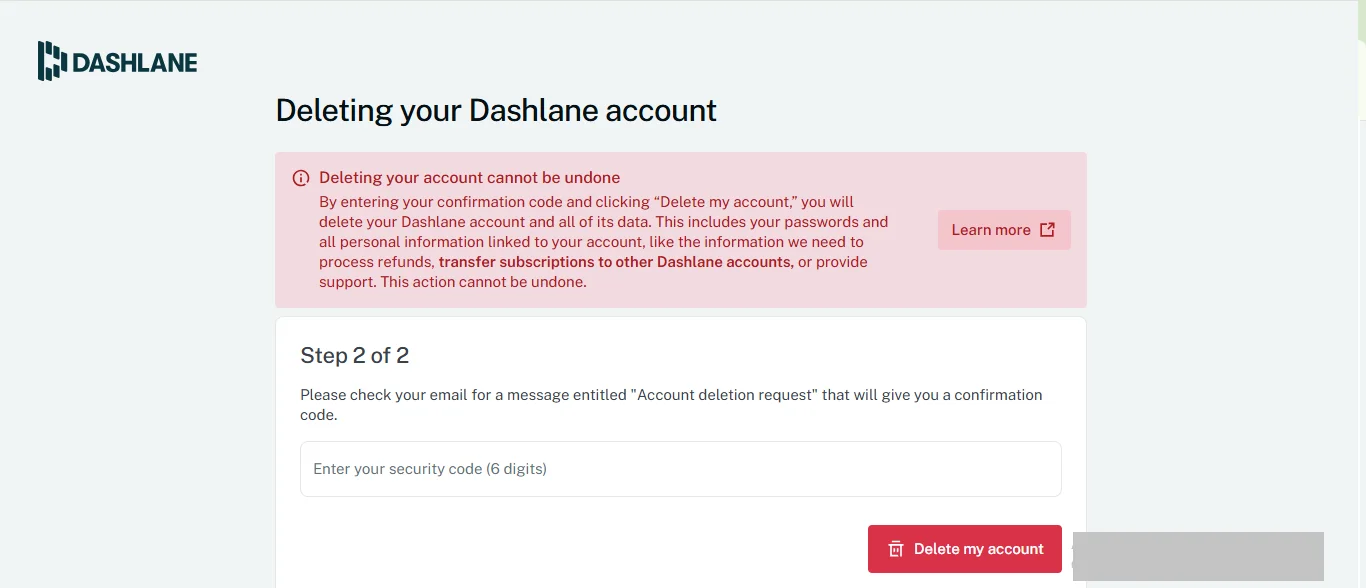Things To Consider Before Deleting Your Dashlane Account
Before you delete your Dashlane account note down these things:
-
Backup Your Passwords:
Once your Dashlane account is deleted, all stored passwords, secure notes, and personal data will be permanently erased. Export your data if you plan to use it elsewhere. -
Cancel Premium Subscription:
If you’re on a paid plan, make sure to cancel your subscription to avoid future charges. Deleting the account does not automatically stop billing. -
Transfer Shared Items:
If you’ve shared credentials with family or team members, transfer ownership or inform them before deleting your account to avoid disruptions. -
Check Linked Devices:
Make sure to sign out and disconnect your Dashlane account from all devices. This prevents any confusion or data sync errors after deletion. -
Consider Downgrading Instead:
If you’re unsure about leaving permanently, consider downgrading to the free plan instead of deleting your account entirely. -
Two-Factor Authentication Access:
Ensure you have access to your 2FA device or recovery codes in case Dashlane requires verification during the deletion process. -
Clear Autofill Settings:
If you’ve used Dashlane’s autofill features, clear saved data from your browsers to prevent autofill conflicts after deletion.
What Happens When I Delete My Account?
Follow Step-By-Step Process To Delete Dashlane Account
- Go to te Dashlane account deletion page by searching delete Dashlane account on google.
- On this step enter your Dashlane login email and press continue to step 2.
- Enter the security confirmation code from your email that is send by team.
- Now your account has been deleted permanently.
Deleting Dashlane Account Of A Deceased Family Member
If you’re handling the digital affairs of a deceased loved one, you may need to close their Dashlane account to protect their personal information. Dashlane has a privacy-first approach, so the process requires proper documentation and clear communication. Here’s what you need to know:
What You Will Need
-
Proof of Death:
A copy of the death certificate of the deceased individual. -
Proof of Relationship:
Legal documentation showing your relationship to the deceased (e.g., will, power of attorney, executor status). -
Government-Issued ID:
A valid photo ID of the requester to verify identity.
Reaching Out to Dashlane
-
Go to Dashlane’s support page and submit a request.
-
Choose the appropriate category (e.g., “Account Access” or “Close an Account”).
-
Attach all necessary documentation with a clear subject line like “Account Closure Request for Deceased User.”
Explaining the Situation
- In your message, briefly explain the situation, including:
- The full name and email address associated with the Dashlane account.
- Your relationship to the deceased.
- The reason you’re requesting deletion (e.g., managing digital assets, protecting data).
Account Access and Options
-
If You Have Access to the Account:
You can export data and initiate deletion manually if you know the master password. -
If You Don’t Have Access:
Dashlane will review your request and may proceed with deletion based on the documentation provided. They will not grant access to the account but may help with secure closure. -
Data Privacy Note:
Dashlane’s strict privacy policies mean no data will be shared, even with family, unless legal requirements are met.
Deactivate Dashlane Account
Dashlane does not offer a traditional “deactivate” option for accounts. Instead, users can either continue using the free version with limited features or permanently delete their account. Deactivation, in the sense of temporarily disabling access while preserving data, is not supported by Dashlane.
Restore Account Incase Of Change Of Mind
Once a Dashlane account is deleted, it cannot be restored. Dashlane permanently erases all stored data, including passwords, notes, and personal information, to protect user privacy. If you change your mind after deletion, you will need to create a new account from scratch, as there is no backup or recovery option available.