A TeamViewer account allows users to remotely access and control computers, share files, and conduct online meetings securely. Deleting a TeamViewer account involves permanently removing user data, settings, and access credentials from TeamViewer’s system, which can be necessary for privacy, security, or simply discontinuing the service. Understanding the background of TeamViewer—its use in IT support, personal remote access, and business collaboration—helps clarify why some users may choose to delete their accounts. This blog helps by providing a clear, step-by-step overview of the account deletion process, offering guidance for users seeking to protect their digital footprint or transition to alternative remote access tools.
Things To Consider Before Deleting Your TeamViewer Account
Here are some key things to consider before deleting your TeamViewer account:
- Loss of Access: Once deleted, you will lose access to all your TeamViewer connections, devices, and history permanently.
- Data Deletion: Your account data, including settings, connection logs, and personal information, will be erased and cannot be recovered.
- Subscription or Licensing: If you have an active subscription or license, make sure to cancel it first to avoid future charges.
- Linked Devices and Contacts: Deleting the account will remove all linked devices and contacts. Make sure to inform any collaborators or team members if necessary.
- Alternative Accounts: If you plan to use TeamViewer again in the future, consider whether you might want to keep your current account and simply stop using it instead of deleting it.
- Export Important Data: Download or take note of any critical information before deletion, such as device IDs, session notes, or configuration settings.
- Support or Issues: If you’re deleting the account due to a problem, consider contacting TeamViewer support first—they may offer a solution without requiring deletion.
What Happens When I Delete My Account?
Here’s what happens when you delete your TeamViewer account:
- Permanent Deletion: Your account and all associated data are permanently removed from TeamViewer’s servers.
- Loss of Access: You will no longer be able to log in or use any services linked to the account.
- Removal of Linked Devices: All devices previously connected to your account will be unlinked.
- Contact Deletion: Your contact list will be erased, and others will no longer see you in their TeamViewer contacts.
- No Recovery Option: Once deleted, your account cannot be recovered, and you’ll need to create a new one to use TeamViewer again.
- Subscription Impact: If you delete the account without canceling a paid subscription, you may still be charged. Make sure to cancel your plan separately.
Follow Step-By-Step Process To Delete TeamViewer Account
- Open your TeamViewer and go to the settings.
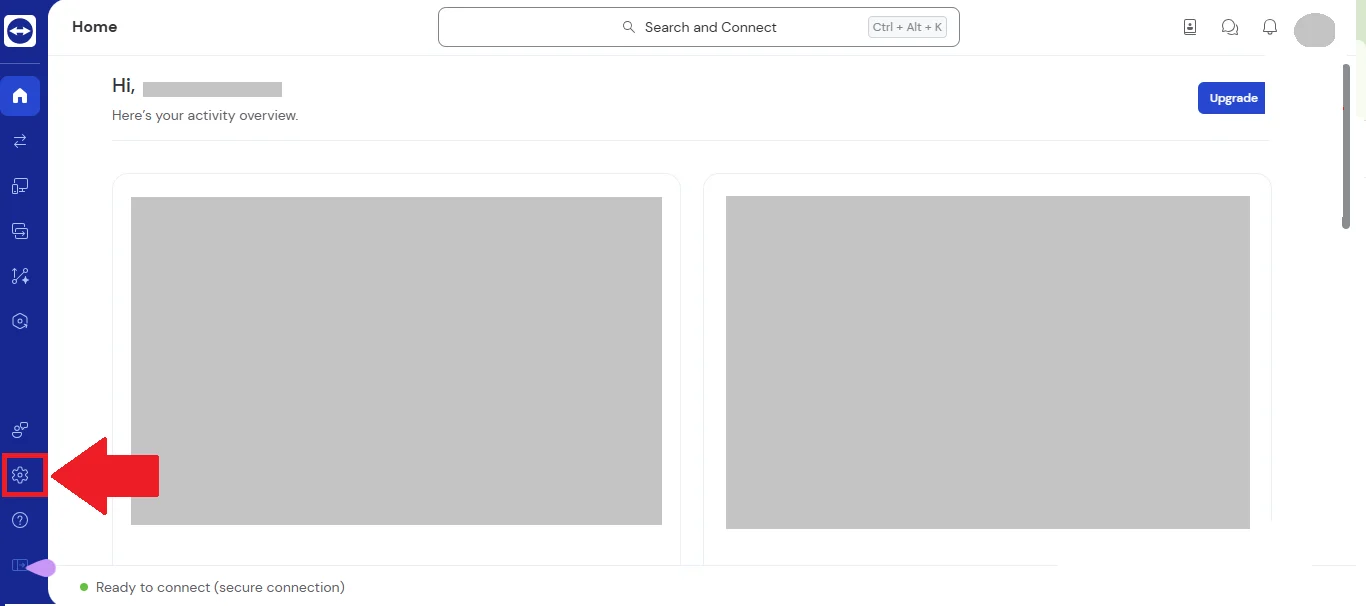
- Select account and tap on delete to delete account.
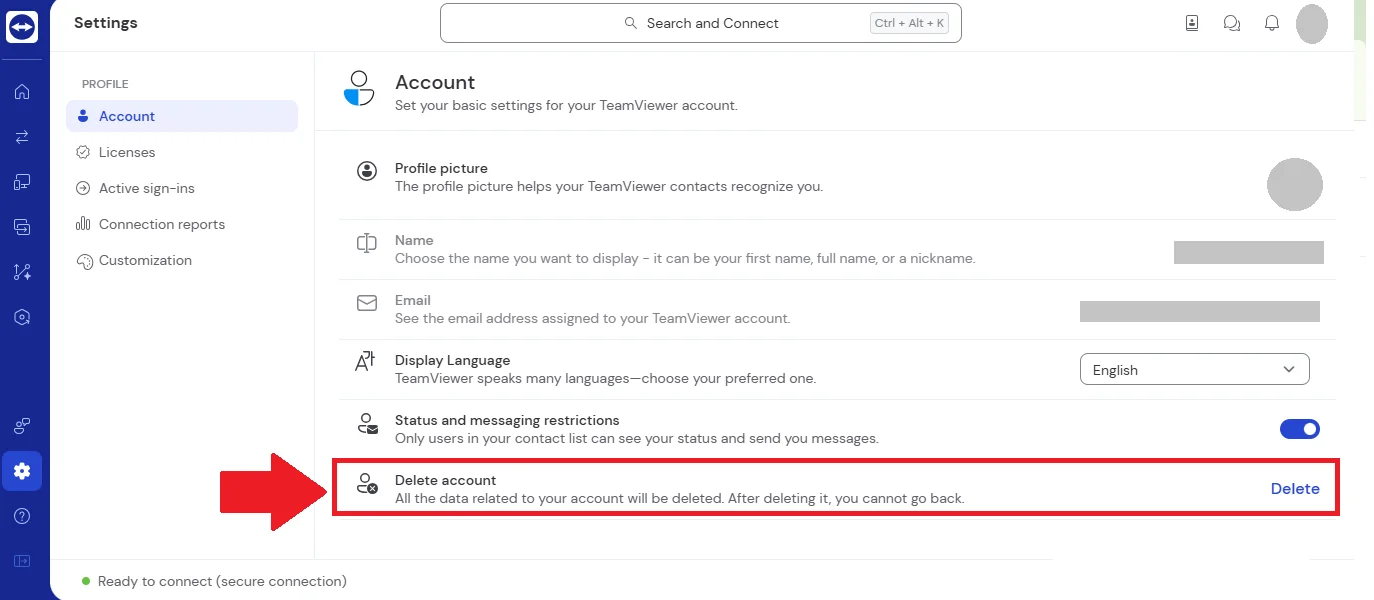
- Confirm to delete account.
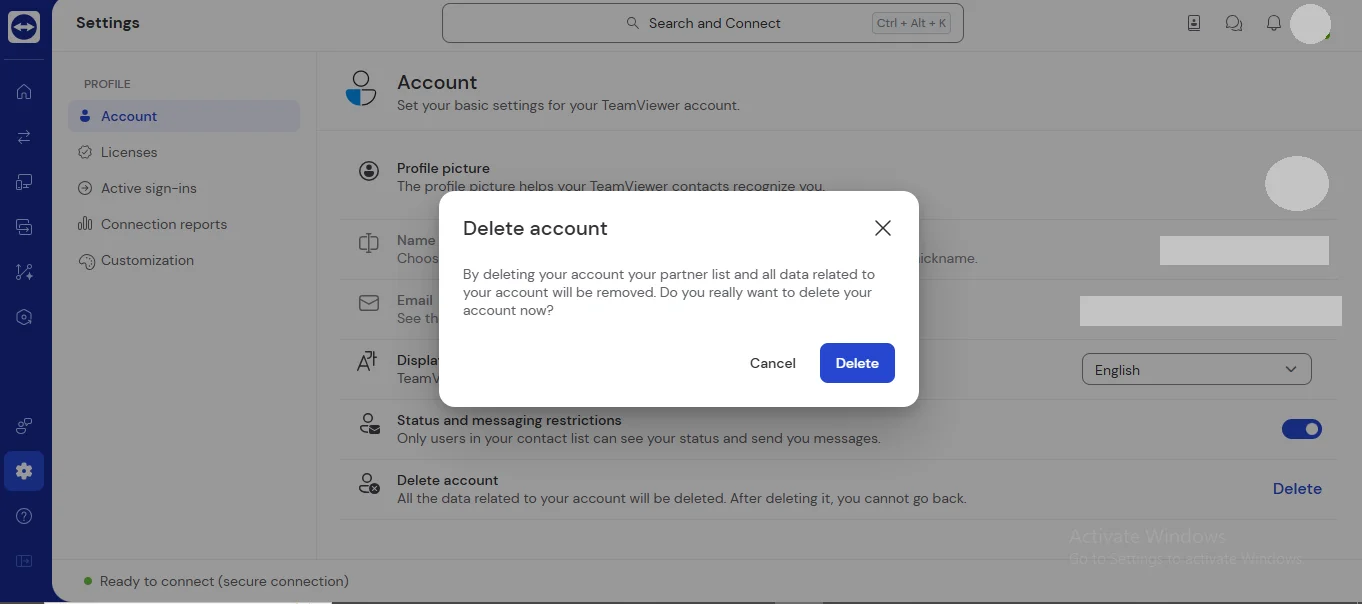
Deleting TeamViewer Account Of A Deceased Family Member
Losing a loved one is never easy, and handling their digital presence can add to the emotional burden. If your family member had a TeamViewer account, you may wish to delete it for privacy, security, or closure. This guide outlines the necessary steps to request the deletion of a deceased person’s TeamViewer account, including what documents you’ll need, how to contact TeamViewer, and what to expect during the process.
What You Will Need
- Proof of identity (your own ID).
- Proof of death (such as a death certificate).
- Any account-related information (email address, full name, possible user ID of the deceased).
Reaching Out to TeamViewer
- Visit the official TeamViewer support page.
- Submit a support ticket or use the contact form, specifying that your request concerns a deceased user’s account.
Explaining the Situation
- Clearly state that the account holder has passed away.
- Provide necessary documentation to verify your relationship and the death.
- Be respectful and precise in your communication to ensure a smooth process.
Account Access and Options
- TeamViewer may not grant direct access but can assist with closing or deleting the account.
- Once verified, they will process the account deletion or help you take any appropriate next steps.
Deactivate TeamViewer Account
TeamViewer does not offer a temporary deactivation option for accounts. If you no longer wish to use the service, the only available option is to permanently delete your account. you’re unsure about leaving the platform permanently, consider simply logging out or uninstalling the app instead of deleting your account.
Restore Account Incase Of Change Of Mind
Once a TeamViewer account is permanently deleted, it cannot be restored. All associated data, contacts, and device links are permanently erased from the system. If you change your mind after deletion, you will need to create a new account from scratch. To avoid losing important data, it’s recommended to back up any necessary information before deleting your account, or consider simply logging out or uninstalling the app if you’re undecided.
Conclusion
Deleting your TeamViewer account is a straightforward but permanent step that requires careful consideration. This step-by-step guide for 2025 has walked you through important points to keep in mind before deletion, the exact process to follow, and what happens once your account is removed. Whether you’re deleting for privacy, security, or because you no longer need the service, make sure to back up any important data, cancel active subscriptions, and understand that account recovery isn’t possible after deletion. By following these clear instructions, you can confidently manage your digital footprint and ensure your TeamViewer account is closed properly and securely.