How To Find Facebook Password Without Changing?
If you’ve forgotten your Facebook password but wish to view it without resetting or changing it, the only feasible way is to check if it has been saved in your device’s password manager or browser. Most modern browsers and operating systems offer a secure password-saving feature. Here’s how you can find it:
From Firefox:
- Go to the browser and click on settings.

- Open your browser’s settings (e.g., Chrome, Firefox, or Edge).

- Navigate to the “Privacy & security” and then “Saved Passwords” section.

- View the password by clicking on the eye icon (you may need to authenticate with a PIN or fingerprint).

From Chrome:
- Open a new tab on your Chrome browser.
- click on the three dots at the top right corner.

- Now click on “password and autofil section” & then click on “google password manager”.


- Now find facebook and click on it, where you find save credential of your FB account.


Forget Password In Case Its Not Saved:
On desktop:
- Open your Facebook, go to the menu and then Settings & privacy.

- Click on Settings.

- Tap on passwords and security.

- Click in Password and security and then change password.

- Now click on “forget password” where you can verify with OTP and then you can reset your previous password.

On mobile:
- Open your Facebook App on your mobile and go to the menu and settings.

- Click on See more in Account center.

- Select password and security.

- Choose to change the password.

- Select profile you want to change password.

- Now click on “forget password” where you can verify with OTP and then you can reset your previous password.

Why does Facebook restrict users from viewing their account passwords?
Facebook restricts users from viewing their account passwords to enhance security and protect sensitive user information. Here are the primary reasons for this restriction:
Prevent unauthorized access:
Allowing users to view passwords could make it easier for malicious actors to exploit the feature. If someone gains access to a logged-in device, they might retrieve the password and use it to compromise the account.
Encourage secure practices:
By not revealing passwords, Facebook encourages users to rely on secure password management tools or features provided by browsers or devices. This reduces the risk of storing passwords insecurely or sharing them accidentally.
Protect against insider threats:
If passwords were visible within the account settings, anyone who briefly accessed your account whether intentionally or accidentally could potentially view and misuse this information.
Encryption and privacy standards:
Facebook stores passwords in a securely encrypted format (e.g., hashing). This ensures that even Facebook itself cannot view the plain-text version of your password. Revealing passwords would violate this security standard.
Align with industry best practices:
Most major platforms follow similar practices to prioritize user safety. Instead of revealing passwords, they focus on recovery options, such as resetting a password securely through verification processes.
Tips to avoid password troubles with Facebook:
Avoiding password troubles with Facebook involves adopting good security practices and staying organized with your login information. Here are some practical tips:
Use a strong & unique password:
Creating a strong and unique password is essential for securing your Facebook account. Use a combination of uppercase and lowercase letters, numbers, and special characters to make it harder to guess. Avoid using personal information like your name, birthdate, or common phrases, as these are easily guessed. Instead, opt for a mix of unrelated words or a passphrase that is memorable yet complex. Ensure your password is exclusive to Facebook and not reused across other accounts to reduce the risk of a security breach.
Enable two-factor authentication (2FA):
Enabling Two-Factor Authentication (2FA) adds an extra layer of security to your Facebook account, ensuring only you can access it. Once activated, you’ll need to provide a verification code in addition to your password when logging in from a new device or browser. To enable 2FAGo to Settings & Privacy > Settings > Security and Login. Locate Two-Factor Authentication and click Edit. Choose a preferred method, such as an authentication app (e.g., Google Authenticator), SMS, or a security key. Follow the prompts to set it up and verify the method. With 2FA, even if someone knows your password, they won’t be able to access your account without the additional authentication step.
Use a password manager:
Using a password manager is an excellent way to keep your Facebook account secure while simplifying password management. A password manager securely stores and encrypts your login credentials, allowing you to create strong, unique passwords without the risk of forgetting them. With a password manager, you can generate complex passwords that are difficult to crack and automatically fill them in when logging in to Facebook or other accounts. Choose a trusted password manager like LastPass, Dashlane, or the built-in options on your browser or operating system. This practice enhances security and eliminates the need to reuse or remember multiple passwords.
Regularly update your password:
Regularly updating your Facebook password is a proactive way to maintain account security. Aim to change your password every few months, especially if you suspect a breach or notice suspicious activity. When updating your password, choose a strong and unique combination of letters, numbers, and special characters. Avoid reusing old passwords or simple variations of them. To update your password, go to Settings & Privacy > Settings > Security and Login, then select Change Password. Regular updates reduce the risk of unauthorized access and ensure your account stays secure.
Keep recovery information updated:
Keeping your recovery information updated is vital for ensuring you can regain access to your Facebook account if you forget your password or face login issues. Regularly verify that your registered email address and phone number are current and accessible. To update this information, go to Settings & Privacy > Settings > Personal and Account Information > Contact Info, where you can add or remove recovery options. By maintaining up-to-date recovery details, you can easily reset your password and receive security alerts, providing a reliable safeguard for your account.
Avoid auto-saving passwords on shared devices:
Avoiding auto-saving passwords on shared or public devices is crucial to protecting your Facebook account. When logging into Facebook on devices you don’t own, such as at a library or a friend’s computer, never allow the browser or device to save your password. Most browsers prompt you with a “Save Password” option—always select “No” or “Never” on shared devices. Additionally, make sure to log out of your account after each session to prevent unauthorized access. These simple precautions significantly reduce the risk of your account being compromised on shared devices.
Be cautious with login links:
Being cautious with login links is essential to avoid phishing attempts and protect your Facebook account. Always ensure you are logging in through the official Facebook website or app. Avoid clicking on login links sent via email, text messages, or unfamiliar websites, as they might lead to fake pages designed to steal your credentials. Before entering your password, check the URL—official Facebook addresses will always start with https://www.facebook.com. When in doubt, navigate to Facebook directly through your browser or app instead of using unverified links. Staying vigilant helps safeguard your account from potential threats.
Enable alerts for unrecognized logins:
Enabling alerts for unrecognized logins adds an extra layer of security to your Facebook account. This feature notifies you whenever someone tries to access your account from an unfamiliar device or location, allowing you to take immediate action if it’s not you. To enable this feature Go to Settings & Privacy > Settings > Security and Login. Scroll down to the Setting Up Extra Security section. Find Get Alerts About Unrecognized Logins and click Edit. Choose your preferred notification method—via email, text message, or both—and save the changes. With this alert enabled, you’ll quickly be aware of any unauthorized login attempts and can secure your account promptly.
Conclusion
In conclusion, while Facebook doesn’t allow users to view their account passwords directly for security reasons, there are alternative methods to recover or find your password without changing it. If you’ve saved your password in a password manager or browser, you can retrieve it through those tools. Additionally, if you’re already logged into Facebook, you can view your saved passwords or update them from the settings. In cases where the password is not accessible, using Facebook’s “Forgot Password” feature will help you regain access by resetting it. Always prioritize security by using strong, unique passwords and enabling features like Two-Factor Authentication to protect your account.
Frequently Asked Questions:
Can I retrieve old Facebook passwords?
No, you cannot retrieve old Facebook passwords directly from Facebook, as they are encrypted. However, if you’ve saved your password in a browser or password manager, you can access it from there. Otherwise, you’ll need to reset your password using the “Forgot Password” feature.
How to get a Facebook password reset code?
To get a Facebook password reset code, follow these steps: Go to the Facebook login page. Click Forgotten Password? below the password field. Enter the email address or phone number associated with your Facebook account. Facebook will send a password reset code to your email or phone. Check your email or SMS for the code, then enter it on the Facebook page to reset your password. Once you enter the correct code, you’ll be able to create a new password for your account.
Can a Facebook password get hacked?
Yes, a Facebook password can be hacked if it’s weak, reused, or if your account is targeted by phishing, malware, or data breaches. Using strong, unique passwords and enabling security features like two-factor authentication can help protect your account.
How can I retrieve my Facebook password if it’s not saved on my device?
If your Facebook password isn’t saved on your device, you can retrieve it by using the “Forgot Password?” option on the login page. Enter your registered email or phone number, and Facebook will send a password reset code to help you create a new password.