In today’s digital world, many people want more privacy on Facebook. “Hide Comment on Facebook Account Guide 2025” is a helpful guide for those who want to control their comments, hide their accounts, or manage their privacy settings. Facebook keeps changing its features, so it’s important to know the latest ways to protect your information. This guide explains the background of Facebook’s comment and privacy settings, gives an overview of the new tools in 2025, and helps you understand how to keep your account safe. By reading this blog, you will learn easy steps to manage your Facebook account and protect your privacy.
What Happens When You Hide A Facebook Comment
When you hide a comment on Facebook, it becomes invisible to the public and other users except for the person who posted it and their friends. This means that the original commenter and their friends can still see it, but others cannot. Facebook does not send a notification when you hide someone’s comment. The person who posted the comment will not know unless they check the post from another account where the comment is hidden. The original commenter can still see their own comment, so they won’t know it’s hidden unless they notice that others are not reacting or replying to it. If you hide your own comment, it will only be visible to you and your friends (if they are allowed). Others will not see it unless you unhide it.
Hide Comment On Facebook (steps)
Facebook allows users to hide comments in different places, whether on a post, story, page, or even live videos. Below are simple steps to hide comments in various situations:
On Facebook post
Specific Comment
On Web:
- Find the post with the comment. Click on the three dots (…) next to the comment. Select “Hide comment” only the commenter and their friends will still see it.

On Mobile:
- Find the post to delete the specific comment and click on comments.
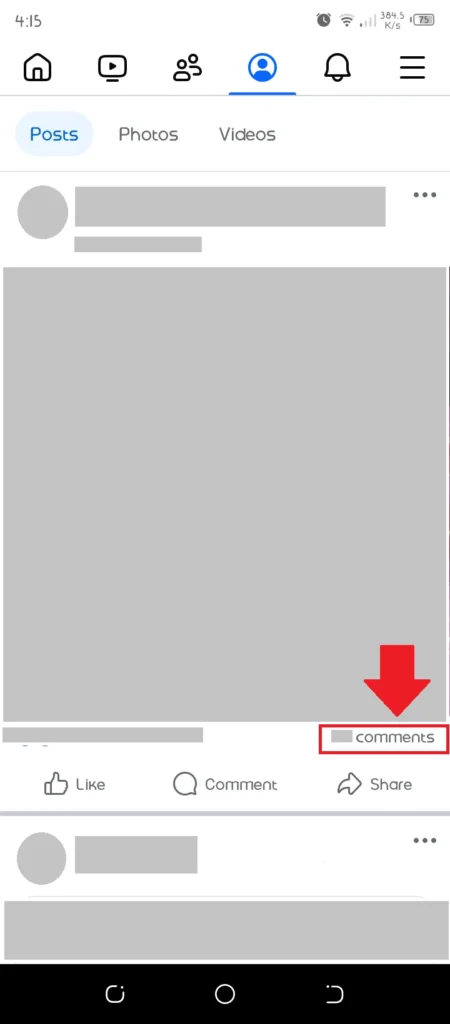
- Tap and hold on the comment you want to hide and select hide comment.
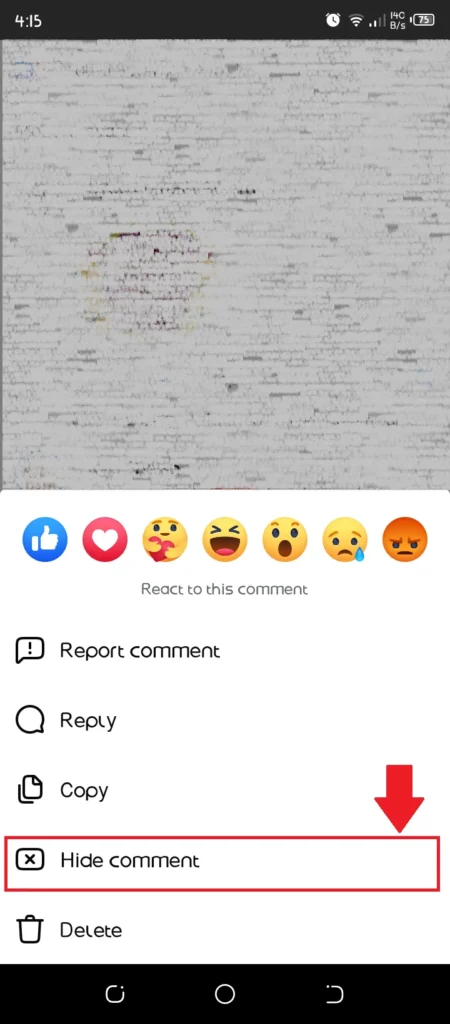
On Story
- Open Facebook and go to your story.
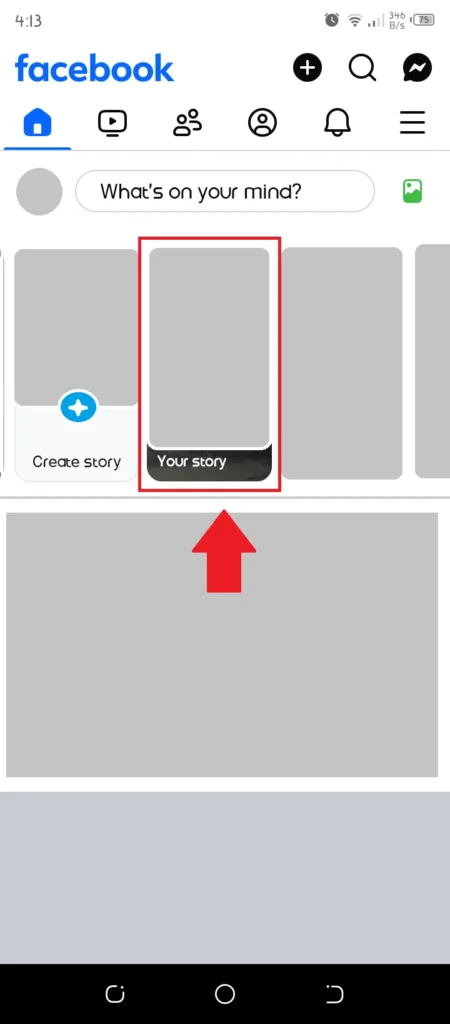
- Find the comment you want to hide.
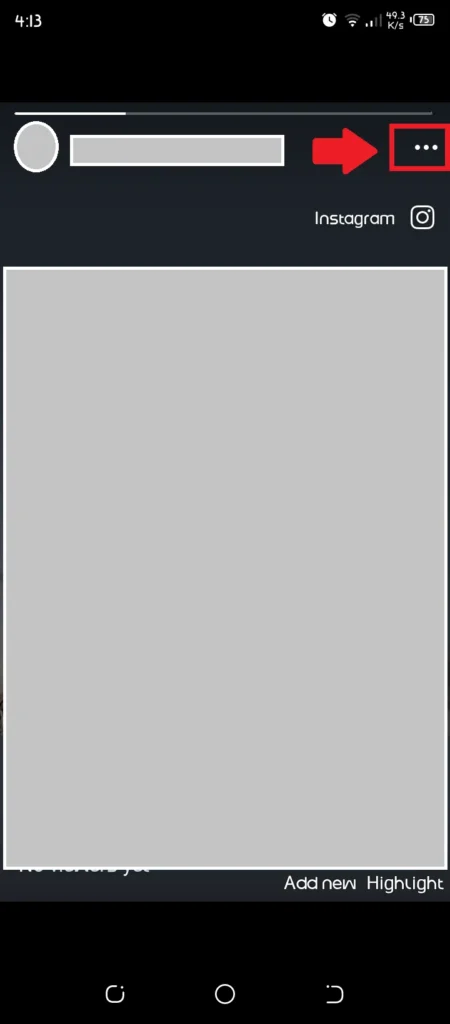
- Tap and hold (on mobile) or click on the comment (on desktop).
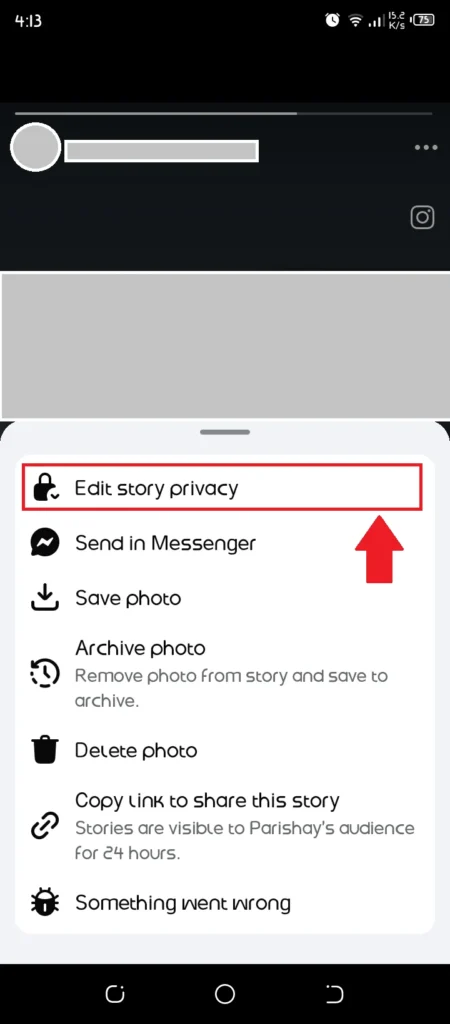
- Select “Hide comment” from the options.
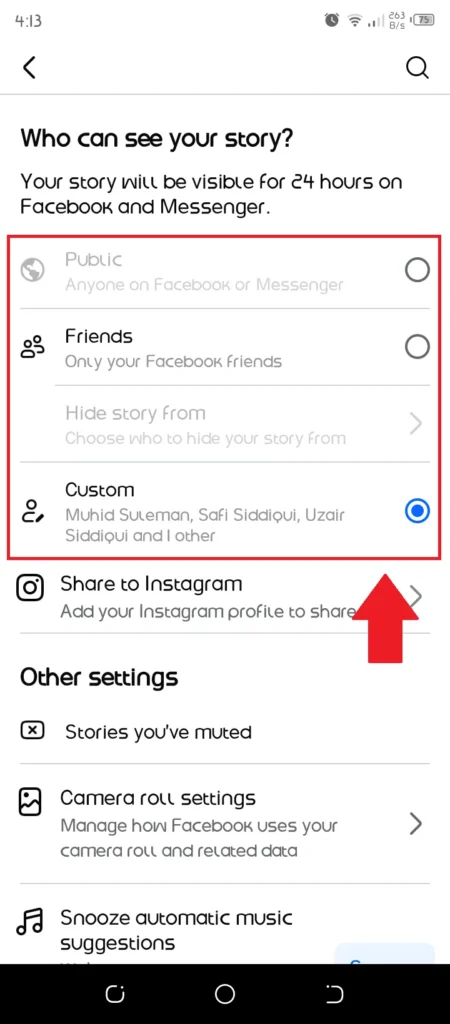
On whole Facebook profile
On Web:
- Open Facebook Settings.

- Go to Privacy Settings.
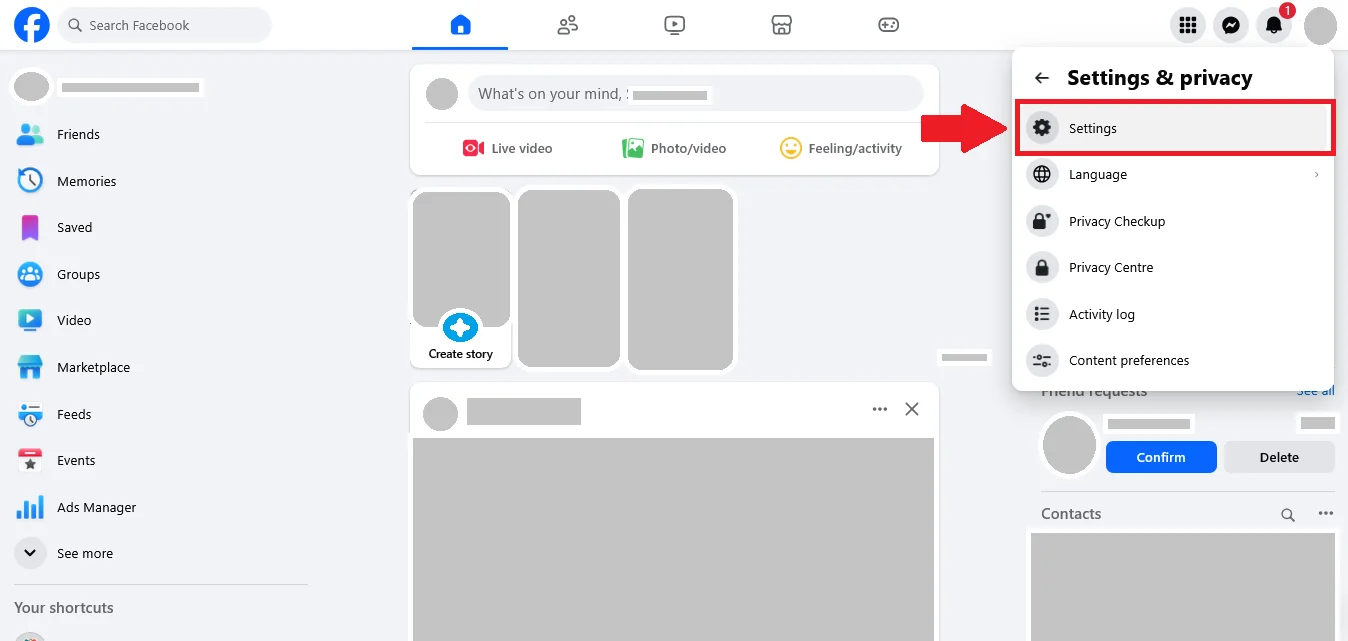
- Under Public Posts, select “Who can comment on your posts?”
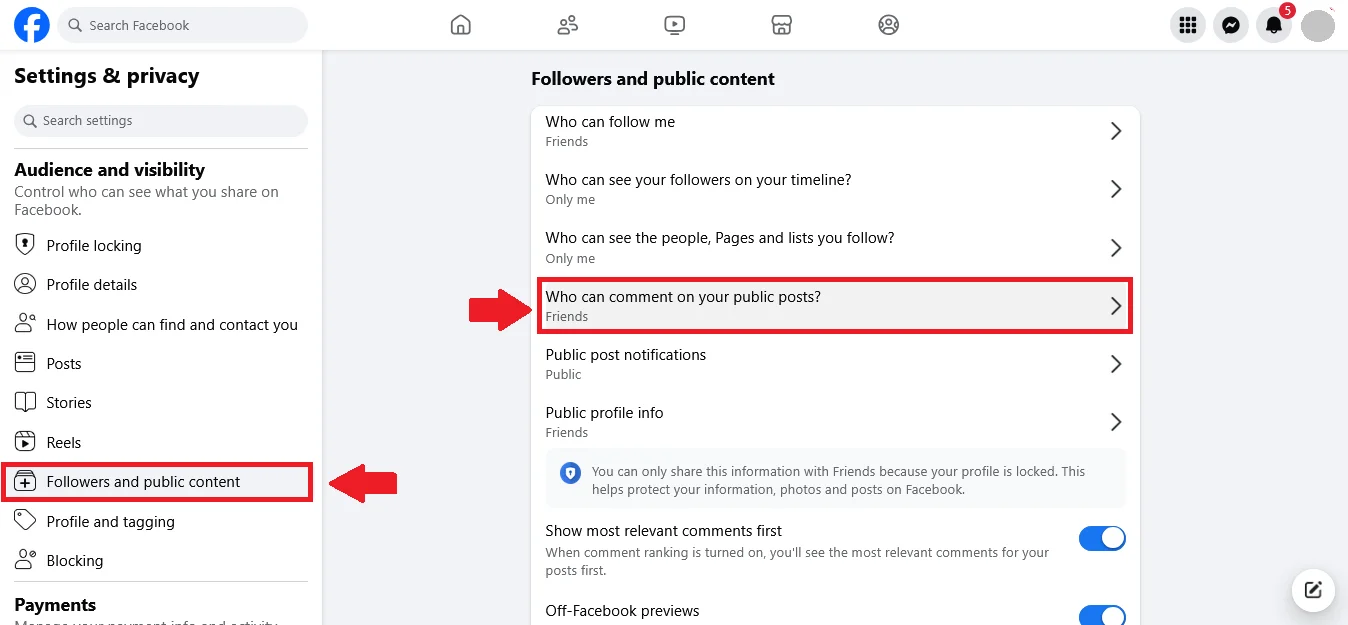
- Change it to “Friends” to prevent unwanted comments.
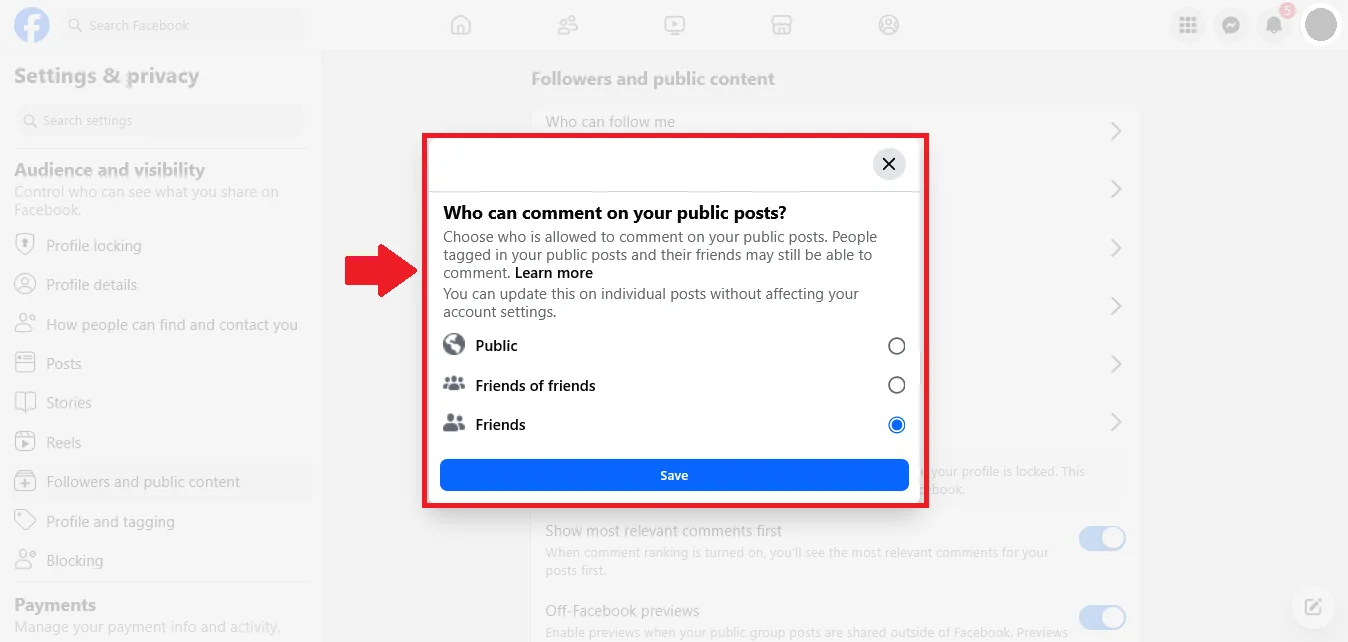
On Mobile:
- Open your Facebook on your phone and go to the menu.
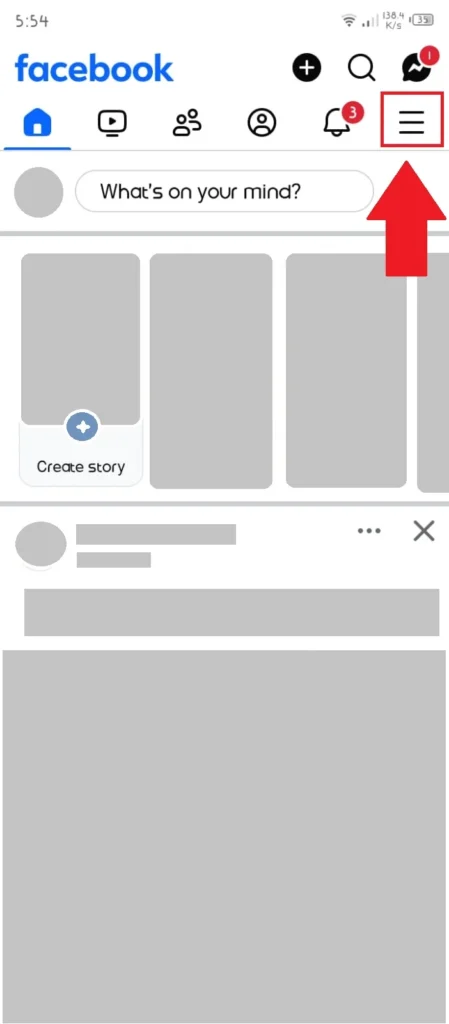
- On this tab click on Settings icon.
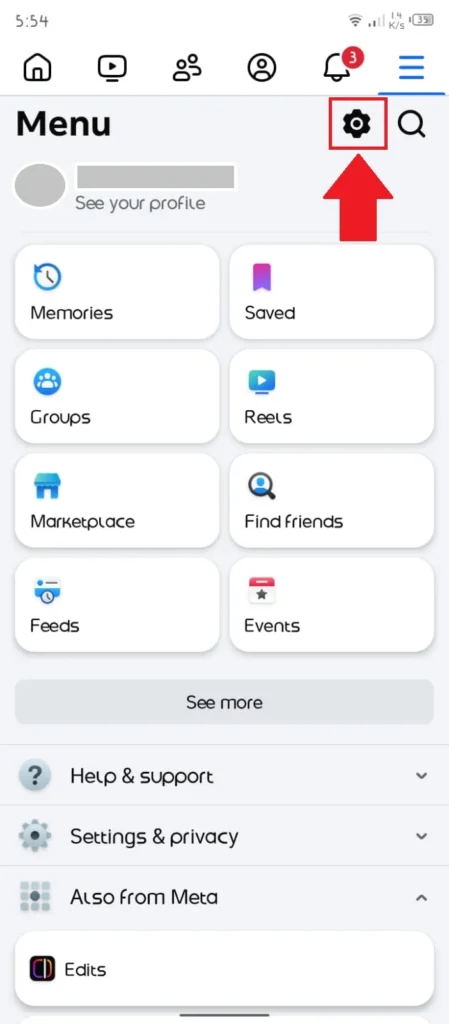
- Scroll down and tap on Followers and public content.
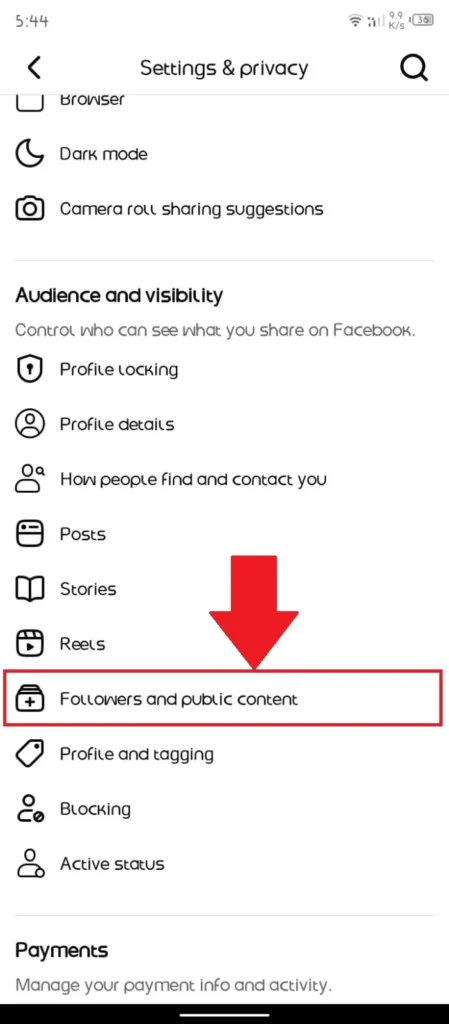
- Click on this question to select the audience.
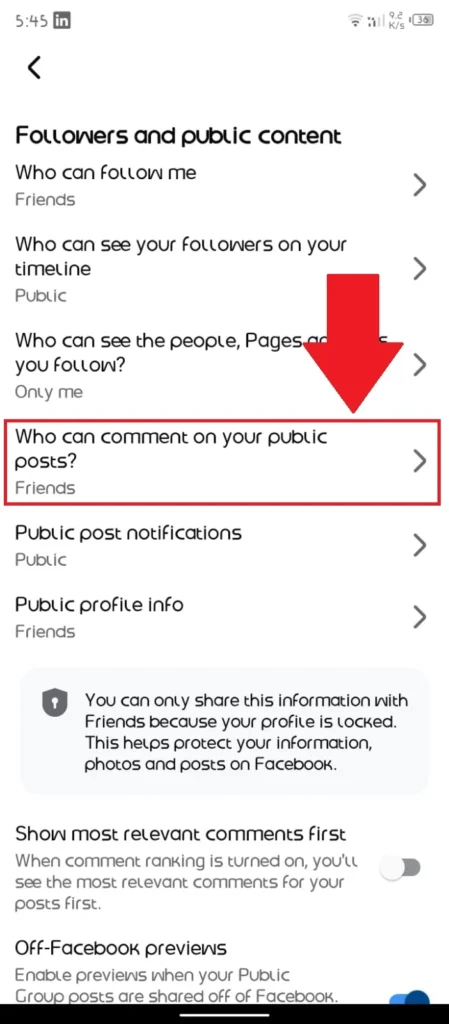
- Select an option as you like to limit the audience who comment on your public post.
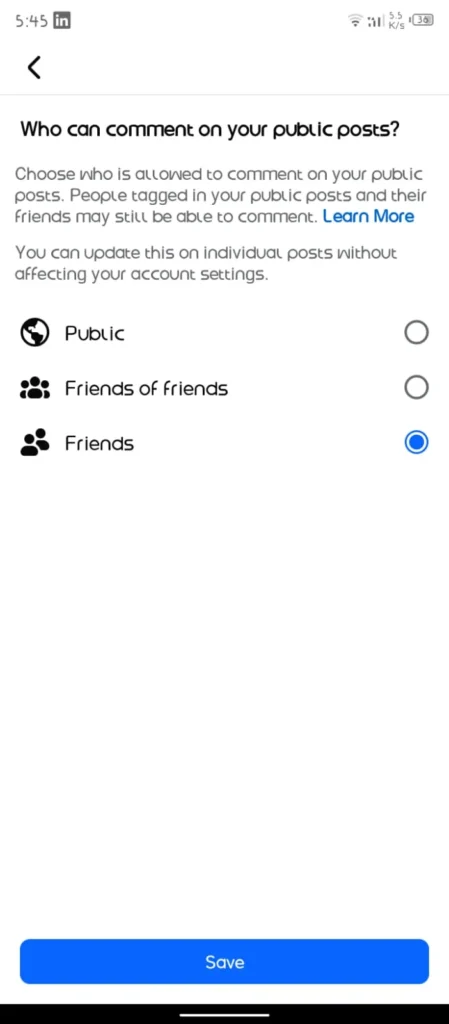
Why Does Facebook Automatically Hide My Comment
Facebook may automatically hide your comment for several reasons, often related to its community guidelines, privacy settings, or content filtering system. Here are some common reasons why your comment might be hidden:
1. Violating Facebook’s Community Standards
Facebook automatically hides or removes comments that contain:
- Hate speech, harassment, or bullying
- Misinformation or spam
- Explicit content or violent threats
- False claims or misleading information
2. Spam or Too Many Similar Comments
If you post the same comment multiple times or include links, promotions, or excessive emojis, Facebook might flag it as spam and hide it automatically.
3. Comment Filtering by the Page or Post Owner
If you’re commenting on a Facebook Page, the page admin may have set up a filter to automatically hide certain words or phrases.
If the post owner has restricted comments, your comment may be hidden from others but still visible to you.
4. Facebook’s Automated AI Detection
Facebook’s AI scans comments for inappropriate content. Even if your comment doesn’t break the rules, it may still get hidden if it contains sensitive topics, flagged words, or suspicious behavior.
5. Privacy Settings of the Post
If you comment on a post where the audience is restricted, your comment might be hidden from those who are not part of that audience.
6. Shadowbanning or Limited Account Activity
If Facebook detects unusual activity on your account (like rapid commenting, past violations, or being reported multiple times), it may shadowban you—meaning your comments are hidden from others without you being notified.
How to Fix This Issue
✔ Avoid using flagged words or spammy content.
✔ Check the post owner’s privacy settings and filters.
✔ Wait if you’ve been temporarily restricted by Facebook.
✔ Ensure your account isn’t flagged for suspicious activity.
Conclusion
Managing your Facebook comments and privacy settings is essential for maintaining control over your online presence. Whether you want to hide specific comments, prevent certain friends from seeing your posts, or limit who can interact with your content, Facebook provides several tools to help. By adjusting your audience settings, using comment filters, and understanding how Facebook’s moderation works, you can create a safer and more comfortable social media experience. Taking these steps ensures that your posts remain visible only to those you trust while protecting your privacy and personal space online.
Frequent Ask Questions:
Can privacy settings hide comments on Facebook?
Yes, Facebook’s privacy settings can help hide comments by controlling who can see and interact with your posts. You can adjust your audience settings to limit comments to friends only, use the “Friends except…” option to hide posts from specific people, or restrict public interactions.
Can I hide comments on my Facebook posts automatically?
Yes, you can use Comment Moderation Filters to automatically hide comments that contain certain words, phrases, or links.
Will hidden comments disappear permanently?
No, hidden comments remain on the post but are only visible to the commenter and their friends. You can unhide them anytime. If you want to remove them permanently, you need to delete them.
How do I hide comments on someone else’s post?
You cannot hide comments on someone else’s post unless you are the post owner or a page admin. However, you can report or block the commenter if necessary.