In today’s digital age, many websites and social media platforms automatically play videos as soon as you land on a page, often leading to unwanted distractions and data usage. This can be particularly frustrating when you’re browsing or working in a quiet environment. Fortunately, there are various ways to stop videos from auto playing, whether through browser settings, extensions, or device-specific options. This blog aims to guide you through these methods, providing clear instructions for different browsers and devices, so you can take control of your browsing experience. Whether you’re looking to conserve bandwidth, reduce distractions, or simply have more control over your online experience, this guide will help you achieve a more streamlined and focused digital environment.
Way to Stop videos playing automatically on Facebook
Autoplaying videos can be distracting and waste data. To stop videos from playing automatically on the Facebook app, follow these steps based on your device:
On desktop:
- Open your Facebook App, go to the menu and Settings & privacy.
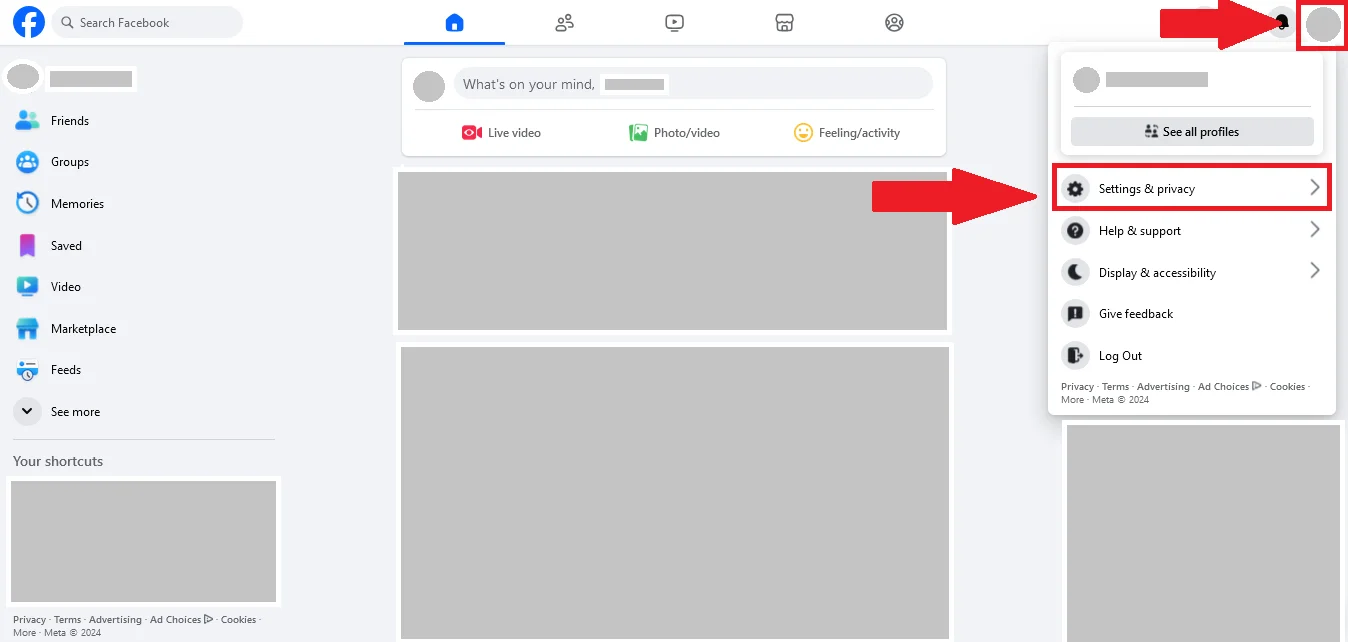
- Then click on Settings.

- Scroll down and find “Media” and then tab on “Auto play video”.

- Select the option off to stop the auto play videos.

On mobile:
- Open your Facebook App , go to the menu and Settings.

- Then find and click on Media.

- Here you can customize the setting that you want, video will play on wifi only or Never play videos.

Benefit of turn off autoplay videos on Facebook
Turning off auto play videos on Facebook comes with a range of benefits, making your experience on the platform more streamlined and user-friendly. Here’s a more detailed breakdown of why you should consider disabling this feature:
Reduced Data Usage:
Autoplay videos consume data every time they play, whether or not you actually watch them. If you’re using mobile data, this can quickly add up, leading to unexpected data usage and even extra charges, especially if you have a limited plan. Disabling auto play ensures that videos only play when you decide to watch them, conserving both your mobile data and your internet bandwidth. This is particularly beneficial when you’re on a tight data plan or when you’re traveling in areas with slow or expensive data connections.
Improved Battery Life:
Videos, particularly those with sound and high-definition resolution, can put a strain on your phone’s battery. The Facebook app uses extra processing power to load and play these videos, which can drain your battery faster than regular browsing. By turning off auto play, you reduce the number of background processes your phone is running, allowing you to conserve battery power throughout the day. This can be especially helpful if you’re away from a charger and need your phone to last longer.
Less Distraction:
Autoplay videos can be a source of distraction, especially when scrolling through your feed in a hurry or trying to focus on specific posts. Videos often capture your attention by playing automatically, even if the content is not relevant or interesting to you. Disabling auto play lets you browse Facebook more calmly, without being drawn into watching videos that you didn’t intend to view. This allows for a more intentional and efficient browsing experience, where you can choose to engage with content that truly interests you rather than being bombarded with unrelated video content.
Quieter Experience:
Autoplay videos often begin with sound, which can be jarring in public spaces or quiet environments like libraries or offices. Even if you have your phone’s volume set to low, videos can still surprise you with sudden bursts of sound. This is particularly inconvenient in situations where you need to maintain a quiet environment. By turning off auto play, you ensure that videos will only play when you manually tap them, giving you full control over when and where you hear sound. This results in a more respectful and peaceful social media experience.
Better Control Over Content:
Autoplay videos are designed to automatically start playing as you scroll through your feed, which can lead to an overload of visual content that you might not have any interest in. By disabling autoplay, you gain control over your viewing experience. You can choose to watch videos on your own terms, and only when you are genuinely interested in the content. This customization enhances your overall experience by eliminating the need to quickly scroll past videos that don’t appeal to you.
Enhanced Privacy:
In addition to these practical benefits, turning off autoplay also enhances your privacy. When autoplay is enabled, Facebook collects data on your interactions with videos, including which videos you watch and for how long. By disabling this feature, you minimize Facebook’s ability to track your viewing habits, giving you more control over your personal data.
Troubleshooting of Autoplay videos on Facebook
If you’ve turned off autoplay videos on Facebook but still encounter problems or the videos continue to autoplay, here are some troubleshooting steps you can follow to fix the issue:
Double-Check Autoplay Settings:
Double-checking your autoplay settings on Facebook is essential to ensure that videos don’t start playing automatically as you browse. Sometimes, settings may not save properly or could revert due to app updates or other issues. Verifying that autoplay is disabled gives you better control over your browsing experience, preventing videos from consuming data, causing distractions, or playing audio unexpectedly. This simple check ensures that the settings reflect your preferences, creating a more tailored and enjoyable experience on the platform.
Update the Facebook App:
Updating the Facebook app is crucial for ensuring that autoplay settings function properly and to address any potential bugs. An outdated app may cause glitches that prevent settings from being applied correctly. By keeping the app up to date, you ensure a smoother and more efficient experience, allowing your autoplay preferences to take effect and reducing the likelihood of other issues. After updating, it’s a good idea to revisit your autoplay settings to make sure they are properly configured.
Clear Cache and Data (Android Only):
Clearing the cache and data on the Facebook app can resolve issues with autoplay settings not being applied properly on Android devices. Over time, accumulated cache and data can interfere with app functionality, causing glitches or outdated settings to persist. By clearing both, you essentially refresh the app, which can help fix persistent problems, improve performance, and ensure that your preferences, such as disabling autoplay videos, are correctly implemented. This step can also free up storage space on your device, making the app run more smoothly.
Check for Other Apps or Browser Settings:
If autoplay videos continue to play despite disabling them in the Facebook app, it’s important to check other apps or browser settings that might be affecting your experience. Some browsers or third-party apps may have their own autoplay settings that override the Facebook app’s preferences. For example, web browsers like Chrome or Firefox may have autoplay features enabled, causing videos to play automatically on Facebook. Ensuring that these settings are also configured to block autoplay can help prevent unwanted video playback, offering a more consistent and controlled browsing experience across all platforms.
Log Out and Log Back In:
Logging out and logging back into your Facebook account can help resolve issues with autoplay settings not taking effect. Sometimes, app settings may not sync properly, and logging out forces the app to refresh your account information. By doing so, you can clear any temporary glitches or syncing issues that might be preventing your autoplay preferences from being applied. After logging back in, revisit your settings to confirm that autoplay is disabled, ensuring a smoother and more personalized browsing experience.
Reinstall the Facebook App:
Reinstalling the Facebook app can resolve persistent issues with autoplay settings not working properly. Over time, the app may accumulate bugs or glitches that prevent settings from being applied correctly, and reinstalling it ensures that you’re using the latest version without any corrupted data. This process also gives the app a fresh start, clearing any issues caused by outdated files or settings. After reinstalling, you can log back in and check your autoplay settings to ensure everything is functioning as expected, improving overall app performance.
Check for Device-Specific Issues:
Checking for device-specific issues is an important step if autoplay videos continue to play despite adjusting settings. Sometimes, certain devices may have software bugs, compatibility issues, or settings that interfere with app functionality. Ensuring that your device’s operating system is up to date can help resolve these problems, as updates often include fixes for app-related glitches. Additionally, device settings, such as background app refresh or battery-saving modes, might impact how the Facebook app operates. By addressing these potential issues, you can improve the app’s performance and ensure.
Conclusion
In conclusion, turning off autoplay videos on Facebook can significantly improve your browsing experience by saving data, extending battery life, reducing distractions, and providing greater control over the content you engage with. If autoplay settings aren’t working as expected, troubleshooting steps like double-checking settings, updating the app, clearing cache, and reinstalling the app can help resolve the issue. Additionally, checking for browser or device-specific issues ensures that your preferences are applied consistently across platforms. By following these steps, you can customize your Facebook experience to suit your needs, making it more efficient, enjoyable, and in line with your personal preferences.
Frequent Ask Question
How do I stop seeing unwanted videos on Facebook?
To stop seeing unwanted videos on Facebook, hide or unfollow pages, groups, or people posting irrelevant content. Use the “Hide post” or “Snooze” option to avoid similar videos. Interact more with content you enjoy to influence your feed.
Why do videos keep playing on Facebook?
Videos keep playing on Facebook due to the autoplay feature, which automatically starts videos as you scroll through your feed. This is designed to increase engagement, but it can be turned off in the settings. If autoplay persists despite being disabled, it may be due to app glitches or browser settings overriding your preferences.
How do I stop reels on Facebook?
To stop seeing Reels on Facebook, you can’t completely turn them off, but you can minimize them by interacting less with them. When you see a Reel you don’t like, click the three dots on the top-right of the Reel and select “Hide Reel.” Additionally, engaging more with content you prefer can help the algorithm show fewer Reels over time.