Keeping track of your friends’ birthdays can be challenging, but Facebook makes it simple with its birthday notifications feature. This guide explains how to enable birthday notifications on Facebook, ensuring you never miss a chance to celebrate someone special. This blog not only outlines the step-by-step process but also highlights how staying connected through timely birthday wishes strengthens relationships and builds a sense of community. Whether you’re looking to rekindle old friendships or stay in the loop with your close circle, this simple yet thoughtful feature can make a big difference.
Turn On Birthday Notification On Facebook
Here’s how to adjust Privacy Settings for birthday notifications:
- Open your Facebook App, go to the menu and settings & privacy.

- Click on settings.

- Go to the preferences and the notifications, then birthdays. Make sure to turn on the notification button to notify you by notifications.

How to Hide Your Birthday on Facebook
Hiding your birthday on Facebook allows you to maintain privacy while controlling who can see this personal information. Here’s how you can hide your birthday from others:
- Open your Facebook, go to the menu, and Settings & privacy.

- Click on settings.

- Find profile details on this tab.

- Go to the About section and then Cataract and basic info. On basic info click the person icon of birthday to change settings.

- Tap n only me to hide your birthday to others.

Reasons why I am not getting birthday notifications on Facebook
Missing birthday notifications on Facebook can be frustrating, especially when you rely on them to stay connected with friends and loved ones. If you’re not receiving these reminders, there could be several underlying reasons related to your settings, app functionality, or even your friends’ privacy choices. Understanding why this happens is the first step to resolving the issue and ensuring you never miss an important celebration. Here’s a detailed look at the common causes and solutions to help you get back on track with your birthday notifications.
Notifications are turned off
One common reason for missing birthday notifications on Facebook is that the notifications are turned off in your account settings. This can happen if the notification preferences were accidentally changed or if you haven’t enabled them for birthdays specifically. To fix this, go to Settings & Privacy > Notifications and locate the Birthdays section. Ensure the toggle is switched on for in-app, push, or email notifications, depending on your preference. By enabling these settings, you can ensure that Facebook sends timely reminders for your friends’ birthdays.
Friends hidden their birthdays
Another reason you might not receive birthday notifications is that your friends have chosen to hide their birthdays on Facebook. Privacy settings allow users to control who can see their birthday information. If a friend sets their birthday visibility to Only Me, Facebook won’t send notifications to others about their special day. Unfortunately, there’s no way to override this; the visibility is entirely up to the individual. If you suspect this is the case, you could consider reaching out directly to confirm their birthday or maintain a personal calendar for close friends.
Clear cache (for app users)
Sometimes, app glitches or corrupted data stored in the cache can prevent birthday notifications from appearing on Facebook. Clearing the app cache can help resolve this issue by removing temporary files and refreshing the app’s functionality. Here’s how to clear the cache for Facebook:
For android users:
Go to your phone’s Settings >Tap on Apps or App Management and select Facebook>Choose Storage & Cache and then tap Clear Cache.
For iOS users:
There’s no direct cache-clearing option on iOS, but you can achieve this by uninstalling and reinstalling the Facebook app. Long-press the Facebook app icon and select Remove App>Go to the App Store, download Facebook again, and log in.
Check device notification settings
Your device’s notification settings could also be a reason why you’re not receiving birthday alerts from Facebook. Even if notifications are enabled within the app, they won’t appear if your phone or tablet has restricted Facebook notifications. To fix this, go to your device’s Settings, select Notifications, and find Facebook in the app list. Ensure that notifications are allowed and that banners, sounds, or lock screen alerts are turned on. Additionally, check if Do Not Disturb mode is activated, as this can silence notifications temporarily. By confirming these settings, you can ensure Facebook notifications, including birthday reminders, appear as expected on your device.
Technical issue from App
Technical issues within the Facebook app itself can sometimes cause birthday notifications to fail. Bugs, outdated versions, or server-related glitches might disrupt the app’s ability to send reminders. To resolve this, ensure your app is updated to the latest version by visiting the Play Store (Android) or App Store (iOS). If the issue persists, try reinstalling the app or logging out and back in to refresh its functionality. You can also report the problem directly to Facebook through the Help & Support section to address any ongoing technical faults. These steps can often resolve app-related issues and restore your notifications.
Update your Facebook app
An outdated Facebook app can lead to functionality issues, including missed birthday notifications. Updates often include bug fixes and performance improvements that ensure all features, including notifications, work smoothly. To update the app, go to the Google Play Store (Android) or the Apple App Store (iOS), search for Facebook, and tap Update if an update is available. Once updated, restart the app and check if the issue is resolved. Keeping your app up to date is a simple yet effective way to avoid technical glitches and ensure seamless functionality.
Difference between getting a notification and seeing a birthday reminder on Facebook
The difference between getting a notification and seeing a birthday reminder on Facebook lies in how and where the information is delivered:
Getting a Notification
- Delivery: Notifications are actively sent to you by Facebook through in-app alerts, push notifications on your device, or via email or SMS (if enabled).
- Location: Notifications appear in the Notifications Tab (bell icon) and, if push is enabled, pop up on your device’s screen.
- Action Prompt: They serve as a direct reminder, encouraging you to wish someone a happy birthday or interact with their profile.
Seeing a Birthday Reminder
- Delivery: Birthday reminders are passively displayed on Facebook’s Home Page in the Events or Birthdays section.
- Location: They are visible only when you scroll through your feed or actively navigate to the birthdays section.
- Action Prompt: While visible, they may not actively prompt you unless you specifically check for upcoming birthdays.
Conclusion
In conclusion, missing birthday notifications on Facebook can be frustrating, but the issue can often be traced back to simple settings or app-related problems. Whether it’s adjusting your notification preferences, ensuring your friends have their birthdays visible, or clearing app cache, taking a few steps can quickly resolve the issue. Regularly updating the app, checking device notification settings, and understanding the difference between notifications and reminders can also help you stay on top of important birthdays. By troubleshooting these common issues, you can ensure you never miss a chance to celebrate your friends and loved ones.
Frequently Asked Questions:
Can I turn off birthday notifications for specific friends?
No, Facebook doesn’t allow you to turn off birthday notifications for specific friends. You can only enable or disable birthday notifications for all your friends at once.
How do I enable birthday posts on Facebook?
Birthday posts on Facebook are automatically enabled for your friends if your birthday is visible to them. To ensure your birthday posts appear, make sure your birthday is set to Friends or Public in your Profile Information. To adjust this, go to your profile, click About, select Contact and Basic Info, and update your birthday privacy settings. If it’s set to Only Me, no one will see it, and no birthday posts will be visible.
How to find friends’ birthdays?
To find your friends’ birthdays on Facebook, go to the Events or Birthday section on your homepage. You can also visit a friend’s profile, and if their birthday is visible, it will be displayed under their About section. Alternatively, use the Search bar to look for a specific friend’s birthday.