Thinking of deleting your Notion account but not sure where to start? In this blog, we’ll walk you through everything you need to know about deleting your Notion account, from understanding what happens to your data to the exact steps required to permanently remove your profile. Notion, a popular productivity and note-taking platform, has become a go-to tool for individuals and teams alike—but whether you’re switching tools, simplifying your digital life, or just taking a break, it’s important to understand the process and its implications. This Techy Manual guide will provide clear, step-by-step instructions along with helpful context, so you can make an informed decision and confidently manage your digital footprint.
Things To Consider Before Deleting Your Notion Account
- Data Loss is Permanent: Once you delete your Notion account, all your content—pages, databases, and files—will be permanently erased and cannot be recovered. Make sure you’re absolutely sure before proceeding.
- Team Impact: If you’re part of a team or collaborative workspace, deleting your account may affect others’ access to shared pages or tasks. It’s best to notify your team and transfer ownership where needed.
- Backup Your Content: Notion allows you to export your workspace. Before deleting, export any important notes, documents, or projects in formats like PDF or HTML so you don’t lose valuable information.
- Linked Accounts: If you signed up for Notion using a Google or Apple login, ensure you’re aware that deleting the Notion account will not affect those services but may unlink related access.
- Active Subscriptions: If you’re on a paid Notion plan, cancel your subscription first to avoid being charged after account deletion. Notion doesn’t automatically cancel billing when you delete your account.
- App Removal: Deleting your Notion account doesn’t uninstall the app from your devices. You’ll need to manually remove the app from your phone, tablet, or desktop.
- Access to Integrations: If you use Notion with third-party tools or automations (like Zapier, Slack, or calendar integrations), deleting your account will disable these connections and may affect other workflows.
What Happens When I Delete My Account?
When you delete your Notion account, several key actions are triggered:
- Permanent Deletion of Data: All your personal workspaces, pages, notes, databases, and uploaded files will be permanently erased from Notion’s servers. This action is irreversible, and Notion does not retain backups for deleted accounts.
- Removal from Shared Workspaces: If you were part of shared or team workspaces, your account will be removed from those environments. Any content you created may become inaccessible unless ownership is transferred beforehand.
- Loss of Access: You’ll no longer be able to log in using the email or credentials associated with your account. Any integrations, app connections, or third-party tools linked to your Notion account will stop working.
- Billing Stops (if canceled properly): If you had a paid subscription and canceled it before deleting your account, you won’t be billed further. However, failing to cancel the subscription might result in continued charges even after deletion.
- Email Disassociation: Your email address will be released from the system, allowing you to reuse it for a new Notion account in the future, if desired.
Follow Step-By-Step Process To Delete Notion Account
- Open your Notion account, On a sidebar click on Settings.
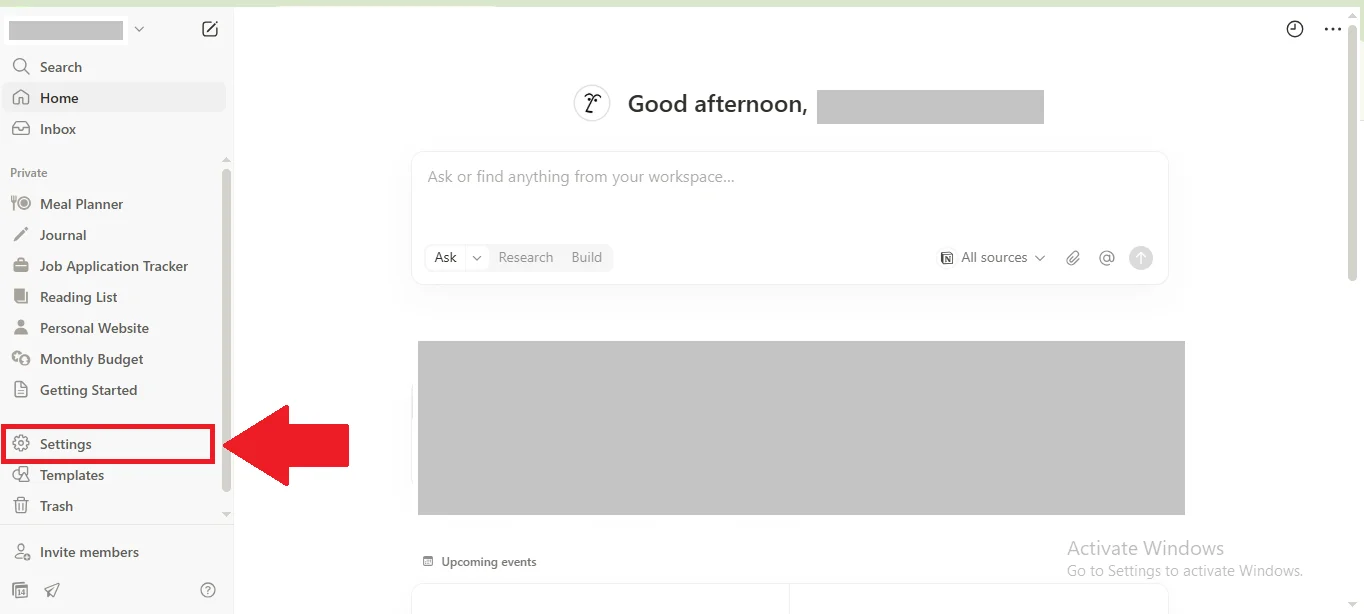
- Select your account.
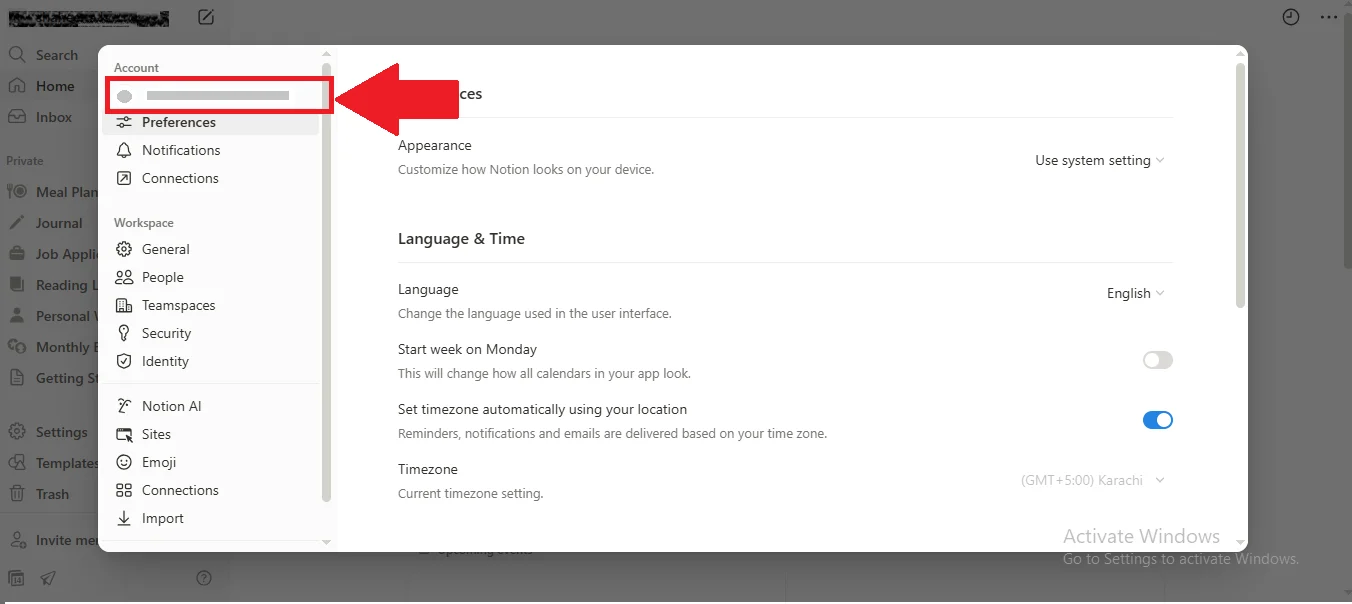
- Scroll down to the Support and here you can see Delete Account option.
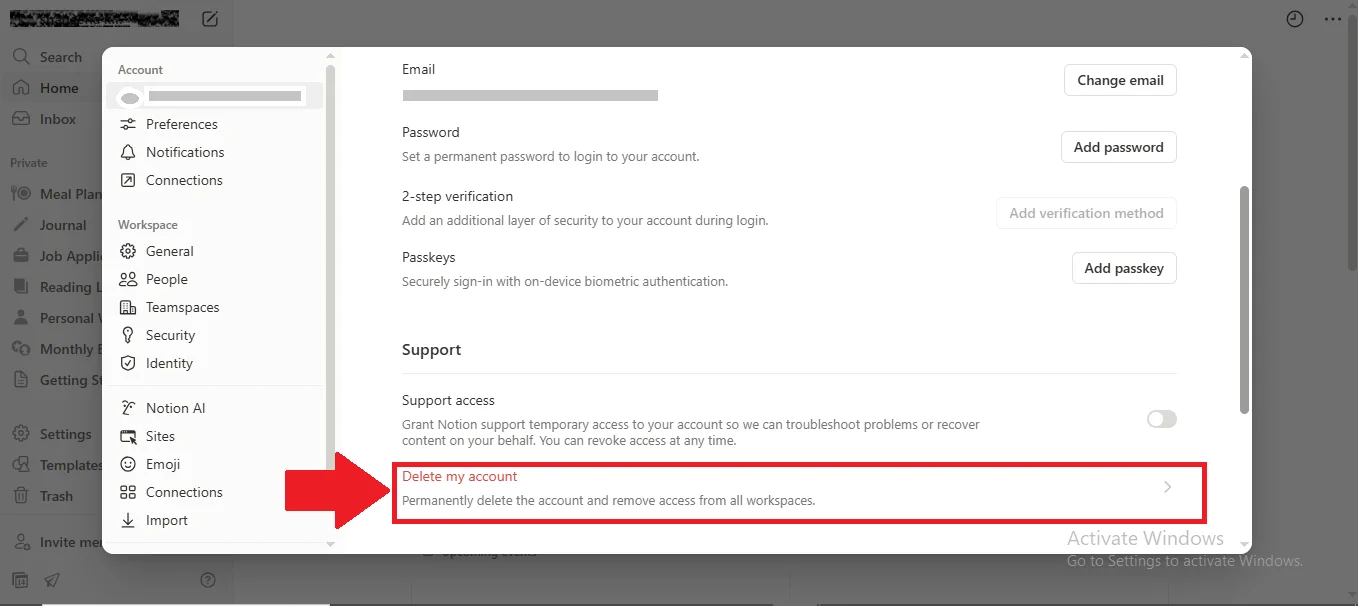
- Type your email for the confirmation and proceed to delete the account permanently.
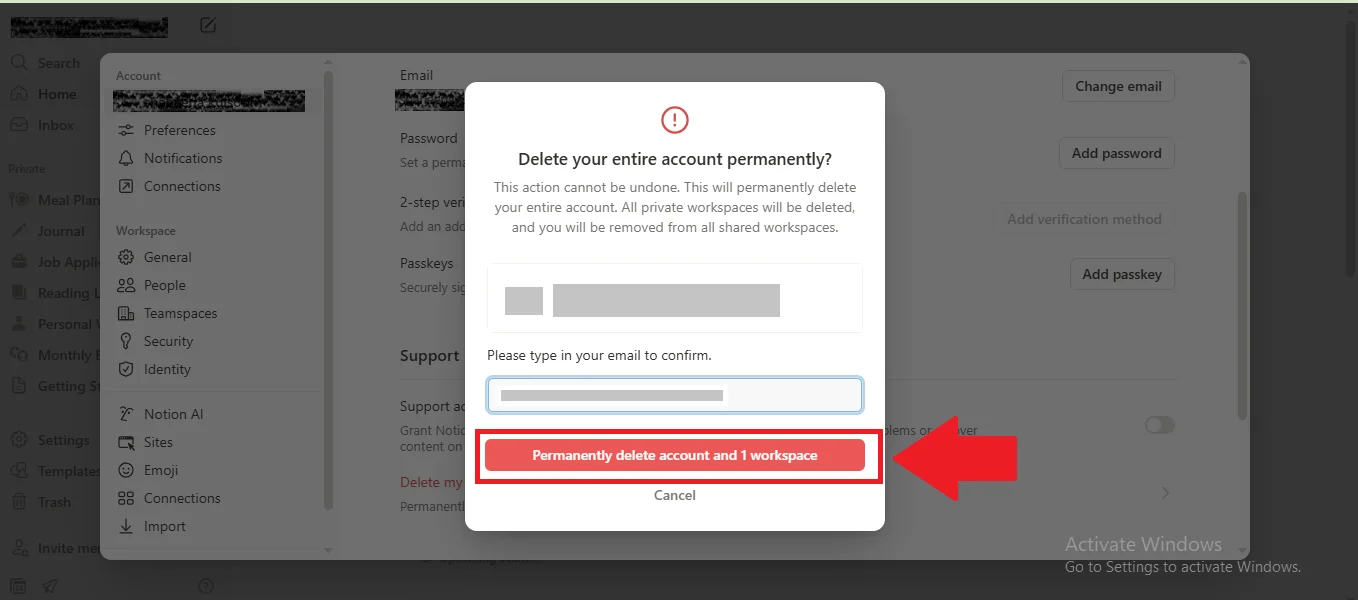
Deleting Notion Account Of A Deceased Family Member
If you need to delete the Notion account of a deceased family member, the process involves a few sensitive and necessary steps. Since Notion accounts contain personal data, the company takes privacy seriously and requires proper verification before proceeding with account closure.
What You Will Need
- Proof of Death: A copy of the death certificate is typically required.
- Proof of Relationship: Documentation that shows your relationship to the deceased (e.g., a birth certificate, will, or power of attorney).
- Account Information: The email address associated with the deceased’s Notion account, and if possible, the username or any workspace names.
Reaching Out to Notion
To begin the process, contact Notion’s support team through their official support page or by emailing them directly at team@makenotion.com. Use a clear subject line such as “Request to Close Account of Deceased User.”
Explaining the Situation
In your message, briefly but clearly explain your request. Include your name, your relationship to the deceased, and attach the necessary documents. You do not need to provide access credentials—Notion will guide you through the next steps based on their privacy policies.
Account Access and Options
Depending on the situation, Notion may offer a few options:
- Account Deletion: Complete removal of the account and all associated data.
- Data Transfer (rare cases): In some cases, and with legal documentation, Notion may allow limited data transfer, though this is not guaranteed.
- Account Locking: If deletion is not yet possible, they may lock the account to prevent unauthorized access.
Deactivate Notion Account
Notion does not currently offer a feature to temporarily deactivate your account. If you’re considering stepping away from the platform, the only available option is to permanently delete your account.
Restore Account Incase Of Change Of Mind
Unfortunately, Notion does not offer the ability to restore an account once it has been permanently deleted. When you delete your account, all your content—including pages, databases, files, and shared workspaces—is completely and permanently erased from Notion’s servers.
Conclusion
Deleting your Notion account is a significant and irreversible step that permanently erases all your data, including pages, workspaces, and integrations. Since Notion does not offer a temporary deactivation or account recovery option, it’s essential to back up your content, cancel any active subscriptions, and fully understand the consequences before proceeding. Whether you’re moving to a different tool or stepping away for personal reasons, this guide provides the clarity and steps needed to handle the process responsibly. If you’re unsure, consider leaving the account inactive instead—it’s always better to pause than to lose your data for good.