If you’re wondering how to see your newest friends on Facebook, you’re not alone. As the platform evolves, finding and managing your connections can become a bit tricky. This blog provides a comprehensive guide to help you navigate Facebook’s interface to easily discover your most recent friends. Whether you’re trying to revisit new connections or simply want to organize your friend list, understanding the different methods to sort and view your friends can enhance your Facebook experience. From checking recent activity to using the “Friends” tab effectively, this Techy Manual blog will walk you through each step, ensuring you can quickly find the people you’ve added in the latest days or months. The blog aims to save you time and frustration while helping you stay connected with your growing social network.
What does recent friend mean on Facebook?
On Facebook, “newest friend” refers to the most recent people you’ve added to your friend list. This includes anyone you’ve sent a friend request to and who has accepted it, or anyone who has sent you a friend request and you’ve accepted. Your newest friends are the individuals you have connected with most recently, making them the latest additions to your Facebook network. Facebook doesn’t explicitly highlight “newest friends” in a special section, but you can view and sort your friend list by their recent activity or time of addition to see who you’ve added most recently.
How to see recent friend on Facebook?
To see your newest friends on Facebook, you can follow these steps:
In the Friend List
On desktop:
To see your newest friends in the Friend List on Facebook, follow these steps:
- Open your Facebook, go to your profile.

- On profile click on Friends and then recently added to see newest friend.

On mobile:
- Open your Facebook App on your mobile and go to your profile.

- Click on See all friends.

- Tap on recent friends

- Here you can see the newest friends.

Through Activity log
The Activity Feed on Facebook is a comprehensive log that records all the actions you’ve taken and interactions you’ve had on the platform. It includes things like posts you’ve liked, comments you’ve made, friend requests sent or accepted, photos you’ve been tagged in, and more. Essentially, it’s a timeline of your activity on Facebook, and it helps you keep track of everything you’ve done.
On Desktop:
- Open your Facebook and go to the menu and settings and privacy.
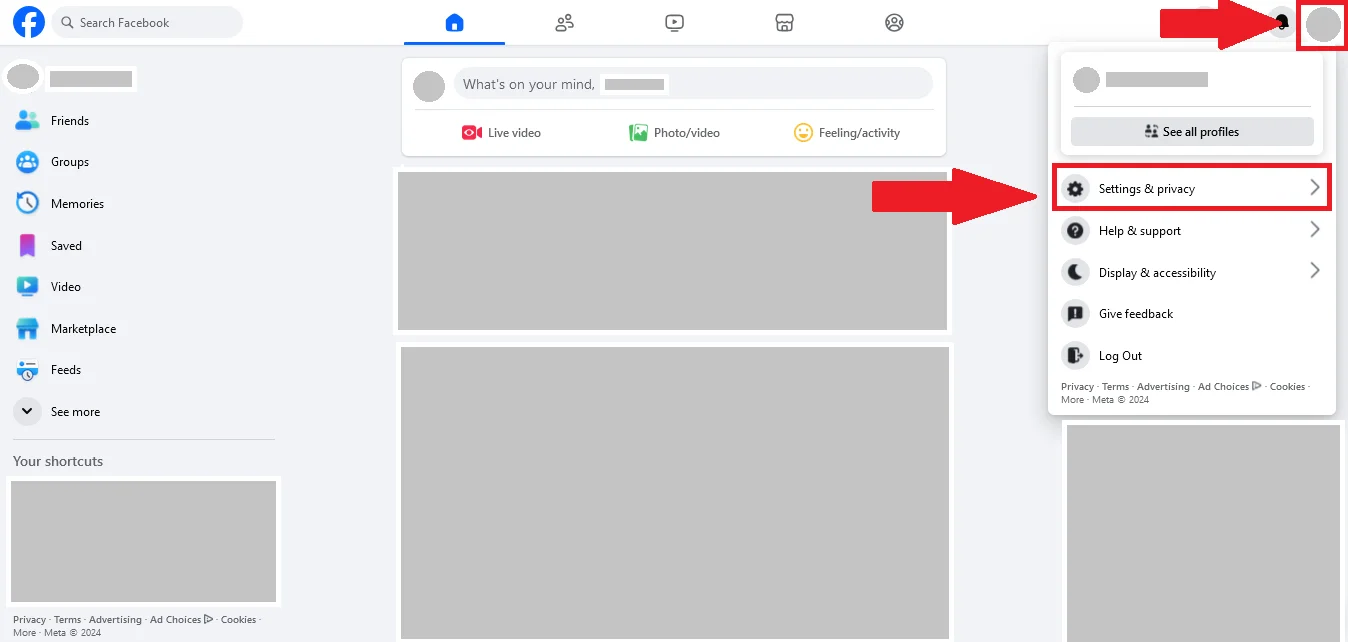
- The click on Activity log.

- On Activity log go to your friends.

- Here you can see your newest friend.

On mobile:
- Open your Facebook App on your mobile, go to the three lines and then Settings & privacy.

- Scroll down to the Activity log.

- Move left side the activity option and select Added friends. Now you can see the newest friend.

Notifications
Facebook notifications are alerts that inform you about activity related to your account. These can include updates on your posts, friend requests, messages, likes, comments, event invitations, or interactions from other users. Notifications are an essential part of staying connected and updated on Facebook.
To manage notifications and check them, Open your Facebook and go to the Bell Icon to see the newest friend through the notification center.
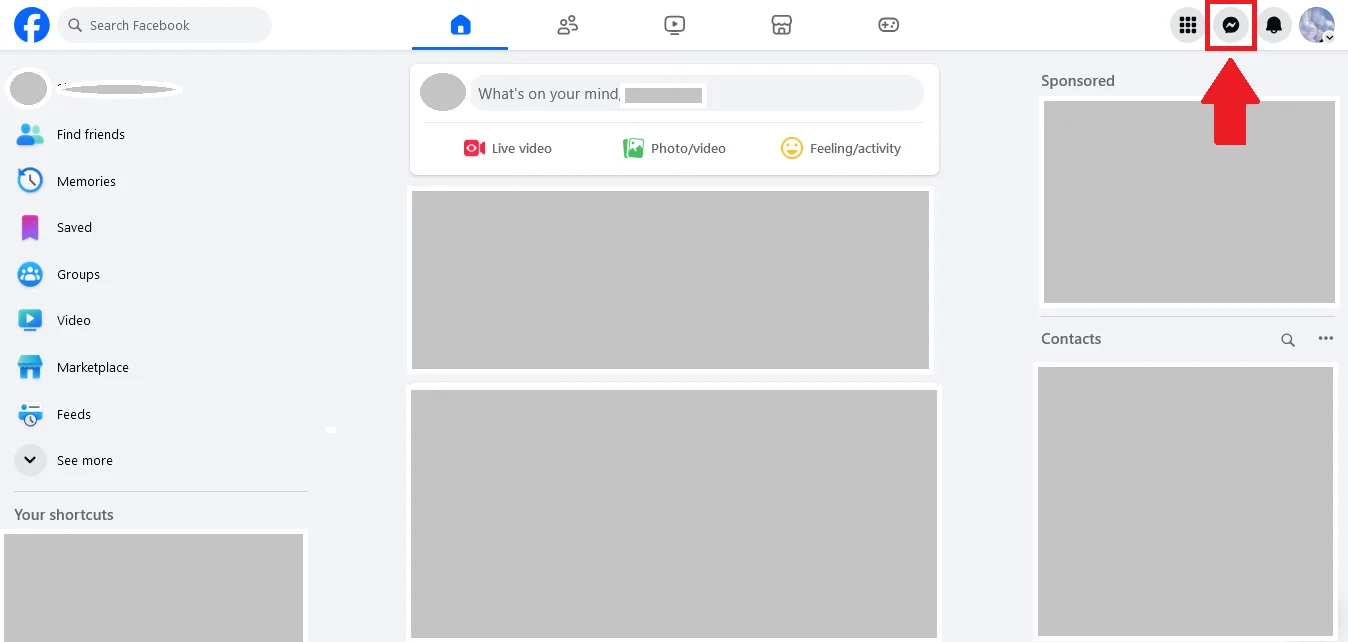
How to hide my friends on Facebook?
If you’d like to hide your friends list on Facebook for privacy reasons, you can easily adjust your settings. Hiding your friend list prevents others from seeing who you’re connected with, which can help maintain your privacy.
On desktop:
- Open our Facebook, go to the menu and then Settings & privacy.
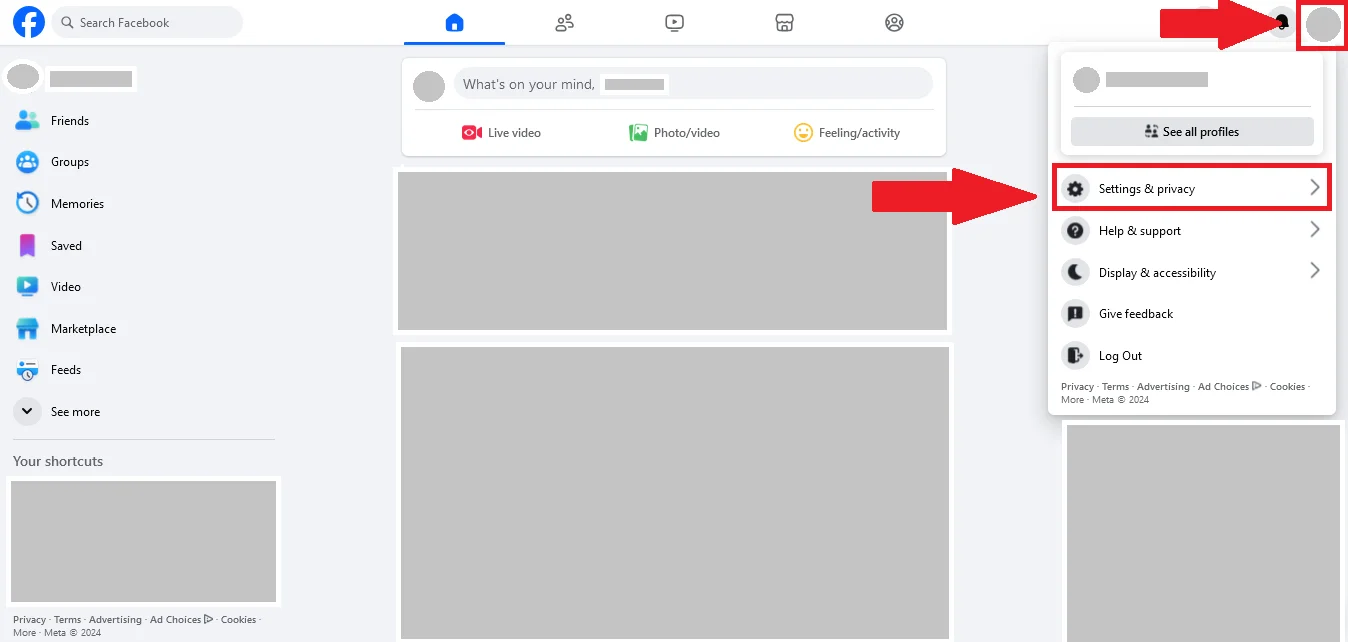
- Then Settings.
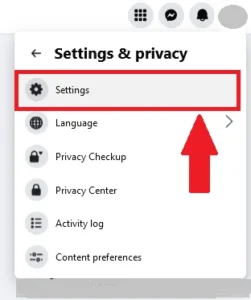
- Find profile details and select.

- Tap on friends and then three dots here. And Edit privacy.

- Click who can see your friends.

- On select the audience tap on only me to hide your friends.

On mobile:
- Open your App , go to the three lines and then Settings.

- Scroll down and select how people find you and contact you.

- Select the setting of Who can see your friend list. Turn it to only me to hide your friends from others.

Benefit to hide friend list
Hiding your friends list on Facebook offers several key benefits, primarily related to privacy and security. Here are the main reasons why people choose to hide their friends list:
Privacy Protection
Privacy protection on Facebook is essential for maintaining control over your personal information and digital presence. By adjusting privacy settings, such as hiding your friends list, restricting who can see your posts, and managing who can follow or message you, you can safeguard your data from unwanted access. These measures help prevent unwanted attention, reduce the risk of scams and cyberstalking, and ensure that your online interactions are as secure as possible. Customizing your privacy settings allows you to control what others see, giving you the power to protect your personal connections and maintain boundaries in your social network.
Control Over Social Interactions
Control over social interactions on Facebook allows you to manage how you engage with others and who can access your personal content. By customizing privacy settings, you can decide who sees your posts, who can comment, and who can send you friend requests or messages. This control helps you maintain boundaries by limiting interactions to people you trust, preventing unwanted social pressure or exposure. Additionally, features like restricting certain users or creating custom friend lists ensure that you engage with different groups of people in ways that suit your preferences, making your Facebook experience safer and more comfortable.
Protection Against Cyberstalking
Protection against cyberstalking on Facebook is crucial for maintaining your safety and privacy online. By adjusting your privacy settings, you can limit who sees your posts, friend list, and personal information, making it harder for stalkers to track your activities or gather data about you. Features like blocking or restricting individuals, controlling who can send you friend requests or messages, and hiding your friends list or posts from certain users help protect you from unwanted attention. Additionally, being mindful of what you share and regularly reviewing your security settings can further reduce the risk of being targeted by cyber stalkers.
Reduced Judgment or Pressure
Reduced judgment or pressure on Facebook allows you to curate your online presence in a way that minimizes social comparisons and external opinions. By adjusting your privacy settings, you can limit who sees your posts, friends list, or personal information, helping you avoid scrutiny from others. This creates a more comfortable space where you can engage with people without feeling judged based on your connections, interests, or social circles. Hiding certain content or interactions allows you to share more freely without worrying about others’ expectations, fostering a healthier and more positive online experience.
Better Security
Better security on Facebook is essential to protect your personal data and prevent unauthorized access to your account. By enabling features such as two-factor authentication, reviewing your login activity, and using strong, unique passwords, you can significantly reduce the risk of your account being compromised. Additionally, adjusting your privacy settings to limit who can see your posts, friend list, and personal details ensures that your information is not publicly available. Regularly reviewing your security settings, being cautious of suspicious links, and blocking any potential threats also contribute to a safer online experience. With these measures in place, you can confidently navigate Facebook while keeping your account and data secure.
Conclusion
In conclusion, controlling your privacy on Facebook through features like hiding your friends list, customizing who can see your posts, and managing interactions allows you to protect your personal information, reduce unwanted social pressure, and safeguard against potential threats like cyberstalking. By tailoring these account settings, you can create a more secure and comfortable social environment, where you can engage with others on your terms. This level of control not only enhances your privacy but also helps maintain boundaries, fostering a positive and stress-free online experience.
Frequent Ask Question
Can I see my oldest friends?
Yes, you can see your oldest friends on Facebook by visiting your Friends list. Facebook displays your friends in chronological order, with your oldest friends typically appearing at the bottom of the list.
Can I Hide the “Recently Added Friends” on Facebook?
Facebook does not have a specific option to hide just the “Recently Added Friends” section. However, you can control who sees your entire Friends list by adjusting your privacy settings. By setting your friends list to “Only Me,” you can prevent others from seeing your recent or all friends, including newly added ones. This will effectively hide the “Recently Added Friends” from others, but it won’t remove it from your view.
What is the order of friends list on Facebook?
The order of your friends list on Facebook is typically chronological, with the most recent friends appearing at the top and the oldest at the bottom. However, Facebook may also show friends based on interactions or mutual connections.