If you encounter the “No Post Available” message on Facebook, it can be a source of confusion and frustration, particularly when you’re eager to engage with content or check specific updates. This issue typically arises due to privacy settings, content being removed, account restrictions, or even technical glitches within the platform. Understanding the root causes of this error and knowing how to resolve it ensures smoother navigation and uninterrupted social engagement. In this overview, we’ll delve into why this happens, explore potential fixes ranging from adjusting privacy settings to troubleshooting app issues, and guide you through steps to restore access seamlessly.
Reasons Of the Unavailable Post On Facebook
There are several reasons why a post might be unavailable on Facebook. Below are the most common ones:
Privacy settings
Privacy settings for unavailable posts on Facebook may restrict visibility. If a post is shared with “Friends,” “Custom Audience,” or “Only Me,” users outside of those groups can’t view it. Posts in private groups or events are also limited to members, and any post removed by the user or Facebook won’t be accessible to anyone.
Engagement with friends
Engagement with friends on Facebook may be limited if a post is set to restrictive privacy settings, like “Friends Only” or a custom audience. If you’re not included in the selected group, you won’t be able to view or interact with the post, leading to the “No Post Available” message. To engage, either send a friend request or request access to the relevant group or event.
Profile and post removal
Profile and post removal on Facebook can make a post unavailable. If the user deletes their post or their profile is deactivated or banned, the content will no longer be accessible. Similarly, if Facebook removes a post for violating its community standards, it will be unavailable to all users.
Temporary account suspension or deactivation
If a Facebook account is temporarily suspended or deactivated, posts from that account become unavailable. The user won’t be able to post new content, and existing posts may not be visible to others until the account is reactivated or the suspension is lifted.
System errors and server issues
System errors or server issues on Facebook can cause posts to be temporarily unavailable. These technical glitches may prevent content from loading properly, resulting in the “No Post Available” message until the issue is resolved by Facebook.
Content auditing and moderation
Content auditing and moderation on Facebook can lead to posts becoming unavailable if they violate community standards. Facebook’s automated systems or moderators may remove or block such posts, making them inaccessible to users.
Blocked or restricted access
Blocked or restricted access on Facebook can make a post unavailable if the user or content is restricted. If you’re blocked by the poster or Facebook restricts access due to policy violations, you won’t be able to view or interact with the post.
Resolve No Post Available on Facebook
There are the following way to resolve no post available on Facebook:
Check your internet connection
To resolve the “No Post Available” issue on Facebook, check your internet connection. A slow or unstable connection can cause posts to fail to load properly. Try switching to a stronger Wi-Fi network, using mobile data, or restarting your router. If you’re using the Facebook app, close and reopen it, or refresh the page to see if the post becomes visible. Ensuring a stable internet connection is a simple yet effective way to fix this issue.
Refresh the app or webpage
To resolve the “No Post Available” issue on Facebook, try refreshing the app or webpage. If you’re using the app, close it completely and reopen it. On a web browser, refresh the page by pressing F5 or clicking the refresh icon. This can help reload the content and clear temporary glitches that might be preventing the post from displaying. Refreshing often resolves loading issues caused by minor technical glitches.
Clear cache and data
To resolve the “No Post Available” issue on Facebook, clearing your app’s cache and data can help. On mobile devices, go to your device settings, find the Facebook app under “Apps,” and select “Storage.” From there, clear the cache to remove any corrupted data that might be causing the problem. If the issue persists, you can also clear the app’s data, but this will log you out and reset app settings. For web users, clearing your browser cache can help fix loading issues by removing outdated files that may be causing the problem.
Update the Facebook app
To resolve the “No Post Available” issue on Facebook, ensure that your Facebook app is up to date. An outdated app may have bugs or compatibility issues that prevent posts from loading properly. Visit the Google Play Store (for Android) or the App Store (for iOS), search for Facebook, and check if an update is available. Updating the app to the latest version can fix any known issues and improve performance, helping to resolve loading problems with posts.
Log out and log back in
To resolve the “No Post Available” issue on Facebook, try logging out and logging back in. This simple step can refresh your account session and resolve any temporary glitches affecting post visibility. To log out, go to the menu in the Facebook app or website, select “Log Out,” then sign back in with your credentials. This can help fix any session-related issues and restore access to the posts you’re trying to view.
Check Facebook’s server status
To resolve the “No Post Available” issue on Facebook, it’s worth checking Facebook’s server status. Sometimes, Facebook experiences widespread technical issues or server outages that prevent posts from loading properly. You can visit websites like Down detector or check social media for any announcements regarding Facebook’s service disruptions. If the issue is on Facebook’s end, you may need to wait until they resolve the problem before posts become accessible again.
Review privacy settings
To resolve the “No Post Available” issue on Facebook, review the privacy settings of the post you’re trying to view. If the post is set to a restricted audience, such as “Friends” or a custom list, and you’re not part of that group, you won’t be able to access it. Ask the poster to change the privacy settings to “Public” or request to be added to the restricted audience. If the post is part of a private group or event, you’ll need to join or be invited to gain access. Adjusting privacy settings ensures that the right people can see the post.
Uninstall and reinstall the App
To fix the “No Post Available” issue on Facebook, try removing and reinstalling the app. This can help clear any glitches or corrupted data that may be preventing the posts from loading. Simply go to your device’s settings, uninstall the Facebook app, then visit the App Store or Google Play Store to download and install it again. Reinstalling ensures you have the latest version of the app, which can often resolve loading issues.
Disable VPN or Proxy
To resolve the “No Post Available” issue on Facebook, try disabling any VPN or proxy you may be using. VPNs or proxies can sometimes interfere with your connection to Facebook, causing posts to not load correctly. Disconnect from the VPN or proxy, then refresh the page or app to see if the issue is resolved. A direct, unfiltered connection to the internet may restore access to the content you’re trying to view.
Switch devices or networks
To resolve the “No Post Available” issue on Facebook, try switching devices or networks. If you’re experiencing the problem on one device, try accessing Facebook on a different one, such as a smartphone, tablet, or computer. Alternatively, switch to a different network, like using mobile data instead of Wi-Fi, or connect to a different Wi-Fi network. This can help determine if the issue is related to your device or network connection, and switching may restore access to the posts.
Engagement with friends
Engagement with friends on Facebook can sometimes be impacted if a post is set to restricted privacy settings. If a post is shared with “Friends” only, and you’re not included in that group, you won’t be able to interact with or view it. To engage with posts, you may need to send a friend request, join the group, or ask the poster to adjust their privacy settings to allow a wider audience. Engaging with posts depends on both the privacy settings and your relationship with the poster on the platform.
Contact Facebook support
If you’ve tried all other solutions and the “No Post Available” issue persists, contacting Facebook Support may help resolve the problem. You can report the issue directly through the Facebook app or website by going to the Help Center or using the “Report a Problem” feature. Explain the issue you’re experiencing, including details such as the post you’re trying to view and any troubleshooting steps you’ve already taken. Facebook’s support team may be able to identify and fix the problem or provide further guidance on resolving it.
Conclusion
In conclusion, there are several effective ways to make your posts unavailable on Facebook, depending on your desired level of privacy.. By taking these steps, you can fully customize your Facebook experience, protecting your privacy and maintaining control over your posts and interactions.
Frequently Asked Question:
Can using a VPN cause the “no posts available” error?
Yes, using a VPN can cause the “No Posts Available” error on Facebook due to issues like geographical restrictions, where content is blocked in certain regions, or security flags triggered by changing IP addresses. Additionally, VPNs can slow down or interrupt your internet connection, preventing posts from loading properly. Disabling the VPN and refreshing the app or website often resolves the issue.