Going live in a Facebook group is a powerful way to connect directly with your audience, foster engagement, and share valuable insights in real time. Whether you’re a business owner, community leader, or passionate hobbyist, going live allows you to showcase your expertise, answer questions, and build meaningful relationships with group members. This blog is designed to guide you through the process, from preparing your content and setting up the technical aspects to maximizing interaction during your live session. With step-by-step instructions and actionable tips, it ensures you’re not just broadcasting but creating a memorable experience that keeps your audience coming back for more.
How to go live in Facebook page or group?
Going live in a Facebook group is an excellent way to connect with members in real time, whether you’re sharing updates, hosting discussions, or providing valuable content. Here’s how you can do it:
- Open your Facebook account and go to the group where you want to go live. Click the “Live Video” option in the post creation area.

- Click on the “Go live”.

- A new window will open. Here, you can adjust your setting, Add a title and description for your live session. Choose your camera and microphone settings. Preview your live feed to ensure everything looks good. Once ready, click the “Go Live” button. You are now live and can interact with viewers through comments. When finished, click “End Live Video.” You can choose to save the video for members to watch later.

- Select audience also. Once ready, click the “Go Live” button. You are now live and can interact with viewers through comments. When finished, click “End Live Video.” You can choose to save the video for members to watch later.

Using third party tools:
Going live on a Facebook page or group using third-party tools like OBS Studio, StreamYard, or Restream allows for professional-grade broadcasts with features like overlays, multiple camera angles, and real-time chat integration. To get started, choose your streaming tool, connect your camera and microphone, and customize your layout for a polished look. Next, log in to Facebook, navigate to your page or group, and initiate a live video setup to retrieve the stream key. Integrate this key into your streaming tool by selecting Facebook Live as the platform and pasting the key in the settings. Once configured, start streaming in your tool, preview the live feed on Facebook, and click “Go Live” to begin your session. Engage with your audience by monitoring comments and reactions, and when the broadcast ends, stop the stream in your software and on Facebook, saving the video if desired. This method enhances the quality of your live streams, making them more engaging and professional.
Benefit of go live on Facebook
Going live on Facebook is a powerful tool for connecting with your audience, fostering engagement, and building your personal or brand presence. Here are the key benefits explained in detail:
Real time engagement:
Facebook Live allows you to interact with your audience in real time. Viewers can comment, react, and ask questions during the broadcast, fostering a two-way conversation. This immediacy helps build trust, as audiences feel more connected and valued when their inputs are acknowledged instantly.
Increased visibility and reach:
Facebook prioritizes live videos in its algorithm, often displaying them higher in users’ news feeds. This means your live broadcast is more likely to be seen by your followers and even their networks if they engage with your content. Additionally, live videos tend to generate more comments and shares, further boosting your organic reach.
Cost effective marketing:
Going live is free, requiring only a stable internet connection and a basic setup like a smartphone or computer. This makes it an affordable yet impactful tool for businesses, creators, and organizations to promote their products, services, or initiatives without significant financial investment.
Builds authenticity and trust:
Live video creates a raw and unedited experience, which helps showcase authenticity. Audiences often prefer the candid and human feel of live sessions over heavily polished content. This transparency strengthens the bond between you and your viewers, enhancing trust and loyalty.
Promotes immediate call-to-actions:
During a live session, you can directly encourage viewers to take immediate actions, such as visiting your website, signing up for a service, or purchasing a product. The interactive nature of live videos makes these calls-to-action feel more personal and persuasive.
Easy content repurposing:
Once your live session ends, Facebook allows you to save and post the recording. This creates evergreen content that viewers can access later, extending the value of your broadcast. You can also repurpose the video for other platforms or use clips for promotional material.
Strengthens community and connection:
Facebook Live is ideal for hosting events, Q&A sessions, tutorials, or behind-the-scenes glimpses, all of which help nurture a sense of community. By creating a shared, interactive experience, you deepen connections with your audience and encourage them to stay engaged with your page or group.
Generates valuable insights:
After your broadcast, Facebook provides analytics, including viewer demographics, peak live viewers, and engagement metrics. These insights help you understand your audience better, refine your content strategy, and plan more effective live sessions in the future.
Adaptable across purposes:
Whether you’re an entrepreneur launching a product, an influencer building your personal brand, a nonprofit advocating for a cause, or a hobbyist sharing your passion, Facebook Live adapts to a variety of goals and audiences.
Problem to go live on Facebook page or group
Here are the common problems that can occur when going live on a Facebook page or group:
Improve your connection:
Improving your connection is crucial for a smooth Facebook Live experience. A poor or unstable internet connection can lead to buffering, low-quality video, or interruptions during your broadcast. To ensure a strong connection, use a reliable and high-speed internet source, such as a stable Wi-Fi network or a wired connection. It’s also important to test your internet speed beforehand, with a recommended upload speed of at least 3 Mbps. Close any unnecessary applications or devices that may be consuming bandwidth, and avoid streaming on multiple devices at once to minimize the risk of connection issues during your live session.
Lack of permissions:
Lack of permissions can prevent you from going live on a Facebook page or group. If you are not an admin, editor, or moderator, you may not have the required access to initiate a live broadcast. To resolve this, make sure you have the necessary role in the group or page. If you don’t, you will need to request the appropriate permissions from an admin or page owner. Without these permissions, you won’t be able to use the live video feature, so it’s important to check your access before attempting to go live.
Camera or microphone issues:
Camera or microphone issues can disrupt your Facebook Live broadcast if they aren’t properly detected or functioning. This can be caused by various factors, such as incorrect device settings, outdated drivers, or hardware malfunctions. To resolve this, ensure that Facebook has the necessary permissions to access your camera and microphone in both your device settings and browser settings. Test your equipment with other apps to confirm it’s working properly. If you’re using a desktop, make sure your camera and microphone drivers are up to date. Restarting the device or app can also help resolve temporary glitches.
Facebook app or browser issues:
Facebook app or browser issues can prevent you from going live if there are glitches or technical problems with the platform itself. If you’re using the Facebook app, ensure it’s updated to the latest version, as older versions may have bugs or compatibility issues. For browser users, clear your cache and cookies or try using a different browser to resolve loading or functionality problems. Sometimes, simply restarting your device or app can fix temporary issues. If the problem persists, check for any system updates or try reinstalling the app to ensure everything runs smoothly.
Group privacy settings:
Group privacy settings can sometimes prevent you from going live in a Facebook group. If the group’s privacy is set to Closed or Private, there may be restrictions on who can stream live. To resolve this, check the group settings to ensure that live streaming is enabled. If you’re an admin, you can adjust these settings to allow live broadcasts. Additionally, ensure that the group has the appropriate permissions set for members to post live videos. If you’re not an admin, you may need to contact one to make these adjustments for you.
Facebook account restrictions:
Facebook account restrictions can prevent you from going live if your account has been temporarily banned or flagged for violating Facebook’s community standards. These restrictions may result in a temporary loss of access to features like live video. To resolve this, check your Support Inbox for any notifications regarding restrictions or penalties. If your account is restricted, you may need to follow Facebook’s instructions to resolve the issue, such as appealing the restriction or waiting until the penalty period expires. Ensuring that your account complies with Facebook’s rules is crucial to avoid future issues.
Device compatibility:
Device compatibility issues can prevent you from going live on Facebook if your device doesn’t meet the necessary requirements. Older smartphones, tablets, or computers may lack the processing power or software updates needed to support the live streaming feature. To resolve this, ensure that your device is running the latest operating system and that your Facebook app is up to date. If you’re using a desktop, check that your browser is compatible with Facebook Live and that your hardware, such as the camera and microphone, is functional. Upgrading to a newer device with better specifications can also help ensure a smoother streaming experience.
Facebook server or technical Issues:
Facebook server or technical issues can occasionally prevent you from going live, as disruptions on Facebook’s end can impact the live streaming feature. These issues might include server outages, platform bugs, or maintenance work that temporarily disables live streaming. To check if this is the problem, visit websites like DownDetector or Facebook’s official help pages to see if other users are experiencing similar issues. If Facebook is indeed facing technical problems, you’ll need to wait until the issue is resolved. In the meantime, you can try restarting your device or logging out and back into your account as a troubleshooting step.
Live video feature disabled:
The live video feature may be disabled on your Facebook account or group due to various reasons, such as account restrictions, regional limitations, or Facebook’s policies. If your account has violated community standards, it could lead to temporary or permanent loss of access to live streaming. Additionally, some regions or countries may not have access to Facebook Live. If the feature is disabled for your group, it could be due to the group’s privacy settings or restrictions set by the admins. To resolve this, check your account’s status in the Support Inbox, review any violations, or contact Facebook support for assistance in reactivating the live video feature.
Conclusion
In conclusion, going live on Facebook offers a powerful way to connect with your audience, whether through a page or group. It enables real-time engagement, enhances visibility, and fosters authentic interactions that can strengthen community bonds. By understanding how to effectively set up and troubleshoot your live streams, you can harness the full potential of Facebook’s live video feature to grow your presence and build deeper connections with your audience.
Frequent Ask Question
How long can you live stream on Facebook?
You can live stream on Facebook for up to 8 hours per session.
Can I share my screen when going live in a group?
Yes, you can share your screen when going live in a Facebook group, but this feature is typically available through third-party tools like StreamYard, OBS Studio, or Zoom. These tools allow you to share your screen while streaming live, giving you the option to present slides, demonstrate software, or engage with content directly during your broadcast.
Can two people go live on a Facebook page or group?
Yes, two people can go live on a Facebook page or group. You can do this using third-party tools , which allow multiple people to join the live broadcast as guests. Facebook also offers the option of adding a co-host to a live stream directly through the Facebook app, where one person can start the live session and invite others to join as co-hosts, allowing for a collaborative broadcast.