Squarespace is a fantastic platform for building beautiful and functional websites. It’s easy to use and lets you create a stunning online presence for your business, portfolio, or even a personal blog. But what happens if you no longer need your Squarespace website? Maybe your project has run its course, or you’ve decided to go with a different website builder. Here’s the thing: simply abandoning your account might seem like the easiest route, but it can actually pose privacy risks. An inactive account with personal information still floating around in Squarespace’s servers isn’t ideal. That’s where this Techy Manual blog comes in! We’ll walk you through the step-by-step process of deleting your Squarespace account completely, ensuring your information is removed securely. So, if you’re ready to say goodbye to your Squarespace account, you’ve come to the right place.
Things To Consider Before Deleting Your Squarespace Account
Before you hit delete on your Squarespace account, there are a few things to tidy up to make sure you don’t lose anything important. Think of it like packing a box before you move: you want to take everything you need and leave nothing behind! Here’s what to do:
Save your Stuff:
Squarespace won’t hold onto your website content or files once your account is gone. So, if there are any photos, text, blog posts, or other things you want to keep, you’ll need to download them. Squarespace has an export tool that can bundle everything into a neat file for you.
Unchain your Domain:
If you bought your website address (domain name) through Squarespace, you’ll need to decide what to do with it. You can either transfer it to another domain registrar (like the company you buy your internet from) or let it expire. Squarespace will give you instructions on how to handle this.
Cancel any Subscriptions:
If you have a paid Squarespace plan, make sure to cancel it before deleting your account. This will stop any future charges. You can usually cancel your subscription right from your Squarespace account settings.
Think Before You Leap:
Are you sure you don’t just want to take a break? Squarespace lets you hide your website by making it private. This way, you can keep everything there but prevent anyone from seeing it. If you’re unsure about deleting your account, this might be a good middle ground.
Once you’ve checked off all these steps, you’ll be ready to say goodbye to Squarespace for good!
What Happens When I Delete My Account?
Saying goodbye to Squarespace is a big decision, and it’s important to know exactly what happens before you hit delete. Here’s a breakdown of what to expect:
Going, Going, Gone:
Your Website Disappears: This is the big one. Once your account is deleted, your website will vanish from the internet. No more online presence, poof!
Content Kaput: All your website content, like photos, text, blog posts, and anything else you’ve created, will be permanently deleted from Squarespace’s servers. There’s no going back for that beach vacation photo slideshow you toiled over.
No More Squarespace: You won’t have access to your Squarespace account dashboard or any Squarespace services tied to that account.
Important Side Effects:
Domain Name Blues: If you purchased your domain name (your website address) through Squarespace, you’ll need to decide what to do with it. You can transfer it to another domain registrar (the company you buy your internet from) or let it expire. Without a domain, people won’t be able to find your old website. Squarespace can help you with the transfer process.
Privacy Perks: On the bright side, deleting your account removes your personal information from Squarespace’s system. No more lingering privacy concerns.
Before You Say Goodbye:
Save Your Memories: Like we mentioned before, deleting your account means losing your website content. Make sure to download anything you want to keep, like photos, text, or blog posts. Squarespace has an export tool that can help you with this.
Subscription Stopper: If you have a paid Squarespace plan, remember to cancel it before deleting your account. This stops any future charges from sneaking onto your credit card bill.
Consider Hibernation: Squarespace lets you hide your website by making it private. This way, you can keep everything there but prevent anyone from seeing it. If you’re unsure about permanently deleting your account, this is a good option to keep your options open.
By understanding what happens when you delete your Squarespace account, you can make an informed decision and ensure you don’t lose anything important in the process. Remember, there’s no coming back once you hit delete, so take your time and consider all your options before saying farewell.
Follow Step-By-Step Process To Delete Squarespace Account
- First, you need to go to the website and log into your Squarespace account
- Make sure you have saved all the important data and content
- Then, on the top right corner click on your profile and access the account dashboard.
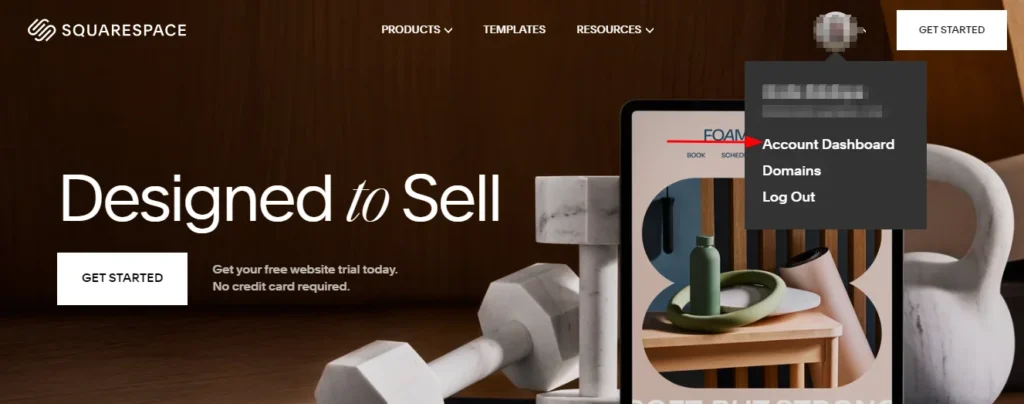
- Click on Account settings and navigate to Account and Security,

- Scroll the the end, Click on Delete Account and sign in to verify your request.
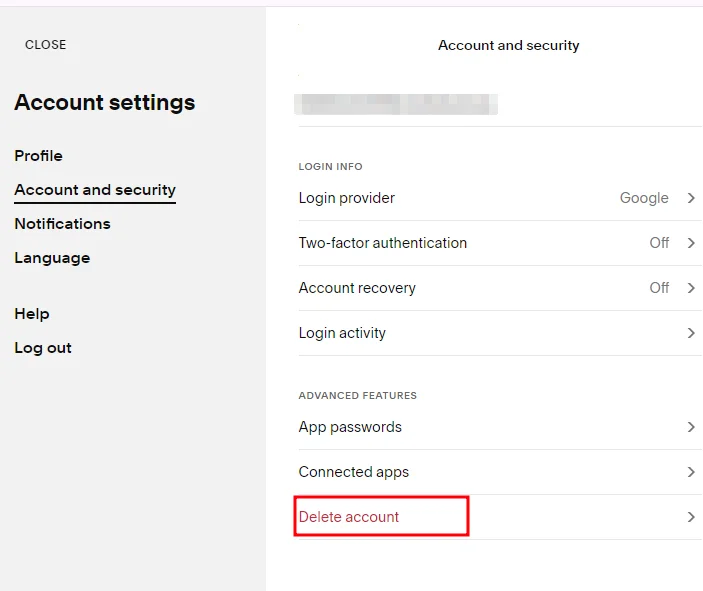
- With all subscriptions canceled and double-checked, it’s time for the final step! Follow the on-screen prompt to confirm your decision.
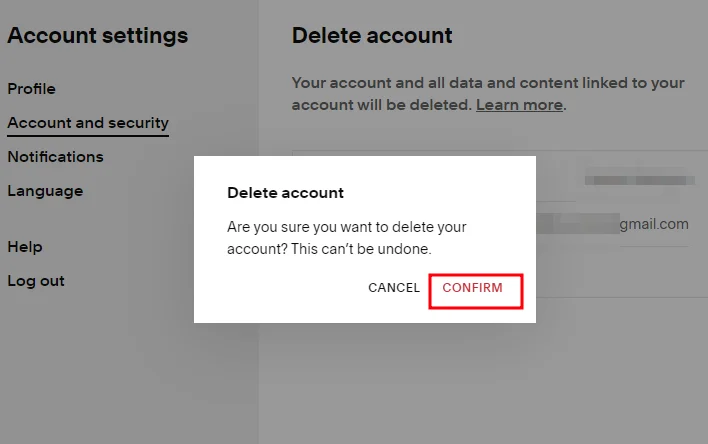
Deleting The Squarespace Account Of A Deceased Family Member
Squarespace understands that situations arise where you might need to manage a deceased person’s website. Here’s how to delete their Squarespace account if you’re a relative or someone handling the estate:
Step 1: Gather Your Supplies
- Proof of Ownership: You’ll need some documents to show Squarespace you have the authority to handle the account. This could be a copy of the death certificate or a will that designates you as the executor of the estate.
- Site Sleuthing: Knowing the website address (like [yourwebsitename].com) will help Squarespace locate the account quickly.
- Identification Check: Pack your government-issued ID (driver’s license or passport) to prove your identity.
Step 2: Contact Squarespace Support
Squarespace doesn’t offer account deletion through the website itself for deceased users. Instead, you’ll need to reach out to their helpful customer support team. Here’s how:
- Online Form: Head over to Squarespace’s Help Center and look for a form titled “Request billing access to the site” https://support.squarespace.com/hc/en-us/articles/360033496412-Managing-a-deceased-person-s-website.
- Email: Alternatively, you can send an email directly to their support team at 20supportcc@lulu.com.
Step 3: Be Prepared to Explain
Once you connect with Squarespace support, politely explain the situation. Let them know you’re a relative (or executor) and that the website owner has passed away. You’ll likely be asked to provide the documents you gathered in step 1.
Step 4: Account Access and Decisions
After verifying your information, Squarespace might grant you temporary access to the deceased’s billing information. This allows you to see any outstanding charges and cancel the subscription if needed.
Here’s the key part: Squarespace won’t delete the account automatically. They’ll discuss your options, which might include:
- If you’d like to keep the website running, you can discuss transferring ownership to your own Squarespace account.
- Squarespace can help you export any website content you want to preserve, like photos, text, or blog posts.
- Once you’ve handled any billing issues and downloaded what you need, Squarespace can permanently delete the account, removing the website and the deceased’s information from their system.
Remember:
- Deleting the account is permanent. There’s no getting it back once it’s gone.
- If the deceased person purchased the domain name through Squarespace, you’ll need to decide what to do with it (transfer or let it expire). Squarespace can guide you through this process.
By following these steps and keeping an open conversation with Squarespace support, you can manage the deceased person’s Squarespace account effectively.
Deactivate Squarespace Account
Unfortunately, if you can’t access your Squarespace account and Squarespace itself isn’t available (due to website outage, technical issues, etc.), there’s no way to directly deactivate your account at that moment.
You’ll need to wait until Squarespace becomes available again to proceed with deactivation.
Here’s what you can do once Squarespace is back up and running:
Regain Account Access: If you can’t remember your login credentials, try recovering your account using Squarespace’s account recovery options.
Deactivate Your Account: Once you’re logged in, follow the steps outlined in a previous response to deactivate your Squarespace account.
Important Note: Since Squarespace might be unavailable temporarily, there’s no guarantee of how long you’ll need to wait.
Restore account incase of change of mind
Squarespace doesn’t offer reactivation for deleted accounts. Once you delete your account, your website and all its content are permanently removed. This includes your login information and any associated domain name (if purchased through Squarespace). Consider exporting your website content and saving your domain name before deletion if you think you might want to return in the future.
Conclusion
Saying goodbye to Squarespace is a big decision, but with careful planning, you can ensure a smooth and secure process. We hope this guide has empowered you to navigate the deletion process with confidence. Remember, downloading your website content and considering alternatives like making your site private are important steps before hitting delete. Whether you’re moving on to a new platform or simply no longer need your Squarespace account, this guide has equipped you with the knowledge to make an informed decision and delete your account effectively.
Frequently Asked Questions (FAQs):
Why can’t I delete my Squarespace website?
You might not be able to delete Squarespace for two reasons;
- Your site has a Squarespace domain attached. You need to cancel or transfer the domain
- You have an active subscription. Squarespace won’t let you delete your site if you have extra services like Google Workspace, email marketing, or appointment scheduling attached. Cancel these subscriptions first, then you should be able to delete your site.
Can I delete my Squarespace and start over?
You can definitely start fresh on Squarespace. Just save any content you want to keep from your old site. Then, make sure you cancel any domain name registration or extra subscriptions (like email marketing) connected to your site. Once that’s done, log in to Squarespace billing, find your website, and click “Delete Site.”
Does Squarespace refund if you cancel?
Squarespace automatically issues a full refund for annual website subscriptions canceled within 14 days of purchase.
Can you recover deleted Squarespace?
To restore a page you deleted in the last 30 days:
- Open the Pages Panel.
- Scroll to the end, click Trash.
- Click Restore
- If Trash isn’t available, there aren’t any restorable pages
However, Squarespace permanently deletes pages and blog posts in trash after 30 days.